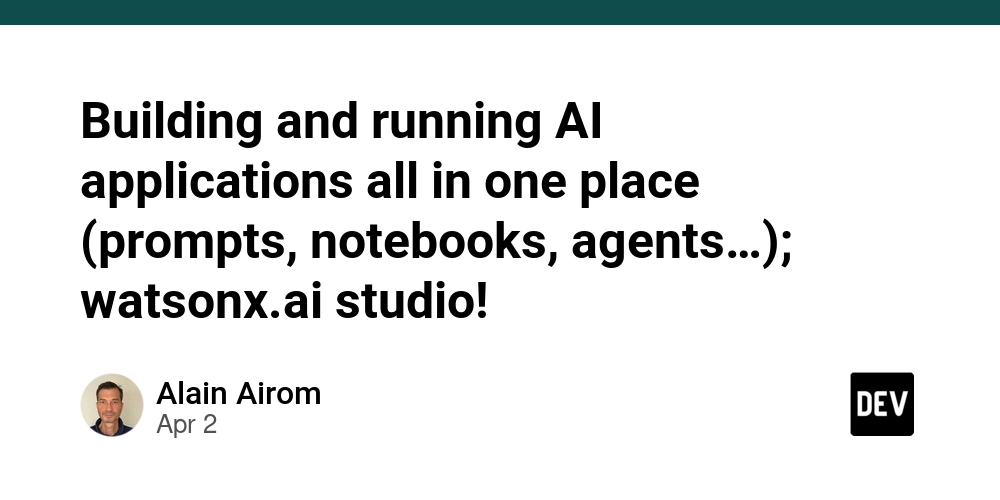If you want to build entreprise ready AI based applications, using different language models, building ReAct agents using LangGraph with all-in-one studio, watsonx.ai is the right place. If you’re not familiar with the platform, this document walks through the necessary steps, using existing watsonx.ai sample applications available on public GitHub, and how to deploy and run them on IBM Cloud.
Introduction
The aim of this article to help the user get familiar with watsonx.ai studio. In order to do this we will take a sample open-source application provided on GitHub and will deploy and run it, inside the studio on IBM Cloud.
To do this, we will go to the main page of watsonx.ai API documentation and samples, which could be found here: https://ibm.github.io/watsonx-ai-python-sdk/index.html.
From the main page and following the “Samples” link the user would eventually land at the following GitHub page: https://github.com/IBM/watsonx-ai-samples/blob/master/README.md.
For this article, I will pick “Use watsonx, and meta-llama/llama-3-2-11b-vision-instruct to run as an AI service” example, and what follows are the steps needed to successfully deploy and run this notebook.
Preparation steps to use watsonx.ai studio and deploy and run a notebook on IBM Cloud
The steps which are required.
- Let’s assume we have provisioned a watsonx.ai service on IBM Cloud.
Download the notebook from GitHub as a local file, it is much easier to import it later on, rather than copy/paste the content.
- Enter the service and discover your studio.
If there are no projects associated, the user gets a warning and is invited to create a project.
- Create a project by accessing the “burger menu”
- Then select “View all projects”
- You can create your project by hitting the blue button “New Project”
- Inside the project, among other important information you have your project ID.
- Click on “IBM watsonx” to get back to the studio’s welcome page. On the lower side of the screen generate your API key with the “Create API key”.
- Create your task credentials following this link on the IBM data platform documentation: https://dataplatform.cloud.ibm.com/docs/content/wsj/manage-data/task-credentials.html?context=wx
- Create a deployment space; from the burger menu again, click on “Deployments” and create one.
You’re all set, now import (or write 😅) a notebook. To import a sample notebook from the ones on GitHub as mentioned previously, navigate to your project and navigate to “Assets” tab. Then click on the blue “New asset” button.
Select the “Work with data and models in Python or R notebooks” and upload the notebook which you downloaded from GitHub.
- There we go, once the notebook is uploaded, we can execute the code and steps successfully.
Testing and running a notebook
In my case, I chose to test the meta-llama/llama-3-2-11b-vision-instruct.
The gits could be accessed here: https://gist.github.com/aairom/1c5f7fcfabc1a33b6b24793f0421f2b4

# Use watsonx, and `meta-llama/llama-3-2-11b-vision-instruct` to run as an AI service
#### Disclaimers
- Use only Projects and Spaces that are available in watsonx context.
## Notebook content
This notebook provides a detailed demonstration of the steps and code required to showcase support for watsonx.ai AI service.
Some familiarity with Python is helpful. This notebook uses Python 3.11.
## Learning goal
The learning goal for your notebook is to leverage AI services to generate accurate and contextually relevant responses based on a given image and a related question.
## Table of Contents
This notebook contains the following parts:
- [Setup](#setup)
- [Create AI service](#ai_service)
- [Testing AI service's function locally](#testing)
- [Deploy AI service](#deploy)
- [Example of Executing an AI service](#example)
- [Summary](#summary)
<a id="setup"></a>
## Set up the environment
Before you use the sample code in this notebook, you must perform the following setup tasks:
- Create a <a href="https://cloud.ibm.com/catalog/services/watsonxai-runtime" target="_blank" rel="noopener no referrer">watsonx.ai Runtime Service</a> instance (a free plan is offered and information about how to create the instance can be found <a href="https://dataplatform.cloud.ibm.com/docs/content/wsj/getting-started/wml-plans.html?context=wx&audience=wdp" target="_blank" rel="noopener no referrer">here</a>).
### Install and import the `datasets` and dependencies
!pip install -U "ibm_watsonx_ai>=1.1.22" | tail -n 1
### Define the watsonx.ai credentials
Use the code cell below to define the watsonx.ai credentials that are required to work with watsonx Foundation Model inferencing.
**Action:** Provide the IBM Cloud user API key. For details, see <a href="https://cloud.ibm.com/docs/account?topic=account-userapikey&interface=ui" target="_blank" rel="noopener no referrer">Managing user API keys</a>.
import getpass
from ibm_watsonx_ai import Credentials
credentials = Credentials(
url="https://us-south.ml.cloud.ibm.com",
api_key=getpass.getpass("Enter your watsonx.ai api key and hit enter: "),
)
### Working with spaces
You need to create a space that will be used for your work. If you do not have a space, you can use [Deployment Spaces Dashboard](https://dataplatform.cloud.ibm.com/ml-runtime/spaces?context=wx) to create one.
- Click **New Deployment Space**
- Create an empty space
- Select Cloud Object Storage
- Select watsonx.ai Runtime instance and press **Create**
- Go to **Manage** tab
- Copy `Space GUID` and paste it below
**Tip**: You can also use SDK to prepare the space for your work. More information can be found [here](https://github.com/IBM/watson-machine-learning-samples/blob/master/cloud/notebooks/python_sdk/instance-management/Space%20management.ipynb).
**Action**: assign space ID below
import os
try:
space_id = os.environ["SPACE_ID"]
except KeyError:
space_id = input("Please enter your space_id (hit enter): ")
Create an instance of APIClient with authentication details.
from ibm_watsonx_ai import APIClient
api_client = APIClient(credentials=credentials, space_id=space_id)
Specify the `model_id` of the model you will use for the chat with image.
model_id = "meta-llama/llama-3-2-11b-vision-instruct"
<a id="ai_service"></a>
## Create AI service
Prepare function which will be deployed using AI service.
Please specify the default parameters that will be passed to the function.
def deployable_ai_service(context, space_id=space_id, url=credentials["url"], model_id=model_id, params={"temperature": 1}, **kwargs):
import requests
import base64
from ibm_watsonx_ai import APIClient, Credentials
from ibm_watsonx_ai.foundation_models import ModelInference
api_client = APIClient(
credentials=Credentials(url=url, token=context.generate_token()),
space_id=space_id,
)
model = ModelInference(
model_id=model_id,
api_client=api_client,
params=params,
)
def generate(context) -> dict:
api_client.set_token(context.get_token())
payload = context.get_json()
question = payload["question"]
image_url = payload["image_url"]
response = requests.get(image_url)
response.raise_for_status()
base64_image = base64.b64encode(response.content).decode('utf-8')
messages = [
{
"role": "user",
"content": [
{
"type": "text",
"text": question
},
{
"type": "image_url",
"image_url": {
"url": "data:image/jpeg;base64," + base64_image,
"detail": "auto"
}
}
]
}
]
response = model.chat(messages=messages)
return {
"body": response
}
def generate_stream(context):
api_client.set_token(context.get_token())
payload = context.get_json()
question = payload["question"]
image_url = payload["image_url"]
response = requests.get(image_url)
response.raise_for_status()
base64_image = base64.b64encode(response.content).decode('utf-8')
messages = [
{
"role": "user",
"content": [
{
"type": "text",
"text": question
},
{
"type": "image_url",
"image_url": {
"url": "data:image/jpeg;base64," + base64_image,
"detail": "auto"
}
}
]
}
]
yield from model.chat_stream(messages)
return generate, generate_stream
<a id="testing"></a>
## Testing AI service's function locally
You can test AI service's function locally. Initialise `RuntimeContext` firstly.
from ibm_watsonx_ai.deployments import RuntimeContext
context = RuntimeContext(api_client=api_client)
local_function = deployable_ai_service(context=context)
Please retrieve an image and display it. This example is based on the IBM logo.
import requests
from IPython.display import Image
image_url = "https://raw.github.com/IBM/watson-machine-learning-samples/master/cloud/data/logo/ibm_logo.jpg"
response = requests.get(image_url)
Image(url=image_url, width=600)
Prepare request json payload for local invoke.
context.request_payload_json = {"question": "Describe the image", "image_url": image_url}
Execute the `generate` function locally.
resp = local_function[0](context)
resp
Execute the `generate_stream` function locally.
response = local_function[1](context)
for chunk in response:
if chunk["choices"]:
print(chunk["choices"][0]["delta"].get("content", ""), end="", flush=True)
<a id="deploy"></a>
## Deploy AI service
Store AI service with previous created custom software specifications.
sw_spec_id = api_client.software_specifications.get_id_by_name("runtime-24.1-py3.11")
sw_spec_id
meta_props = {
api_client.repository.AIServiceMetaNames.NAME: "AI service with SDK",
api_client.repository.AIServiceMetaNames.SOFTWARE_SPEC_ID: sw_spec_id
}
stored_ai_service_details = api_client.repository.store_ai_service(deployable_ai_service, meta_props)
ai_service_id = api_client.repository.get_ai_service_id(stored_ai_service_details)
ai_service_id
Create online deployment of AI service.
meta_props = {
api_client.deployments.ConfigurationMetaNames.NAME: "AI service with SDK",
api_client.deployments.ConfigurationMetaNames.ONLINE: {},
}
deployment_details = api_client.deployments.create(ai_service_id, meta_props)
Obtain the `deployment_id` of the previously created deployment.
deployment_id = api_client.deployments.get_id(deployment_details)
<a id="example"></a>
## Example of Executing an AI service.
Execute `generate` method.
question = "Describe the image"
deployments_results = api_client.deployments.run_ai_service(
deployment_id, {"question": question, "image_url": image_url}
)
import json
print(json.dumps(deployments_results, indent=2))
Execute `generate_stream` method.
question = "Describe the image"
deployments_results = api_client.deployments.run_ai_service_stream(
deployment_id, {"question": question, "image_url": image_url}
)
import json
for chunk in deployments_results:
chunk_json = json.loads(chunk)
if chunk_json["choices"]:
print(chunk_json["choices"][0]["delta"].get("content", ""), end="", flush=True)
<a id="summary"></a>
## Summary and next steps
You successfully completed this notebook!
You learned how to create and deploy AI service using `ibm_watsonx_ai` SDK.
Check out our _<a href="https://ibm.github.io/watsonx-ai-python-sdk/samples.html" target="_blank" rel="noopener no referrer">Online Documentation</a>_ for more samples, tutorials, documentation, how-tos, and blog posts.
### Author
**Mateusz Szewczyk**, Software Engineer at watsonx.ai.
Copyright © 2024-2025 IBM. This notebook and its source code are released under the terms of the MIT License.
The author of this code is “Mateusz Szewczyk” from IBM watsonx.ai team.
The notebook now can run without any errors. Using this example, you can move forward and test either other sample notebooks or write your own.
Conclusion
This article describes all the necessary steps to prepare, write and deploy AI applications all in one place in the watsonx.ai studio. This document focused on a notebook implementation by importing one. Users can write, deploy prompts, notebooks and agents (and much more) through the studio!
Thanks for reading and stay tuned 😉
Links
watsonx.ai: https://www.ibm.com/products/watsonx-ai
watsonx.ai samples: https://github.com/IBM/watsonx-ai-samples/tree/master
Notebook experiments: https://github.com/IBM/watsonx-ai-samples/tree/master/cloud/notebooks