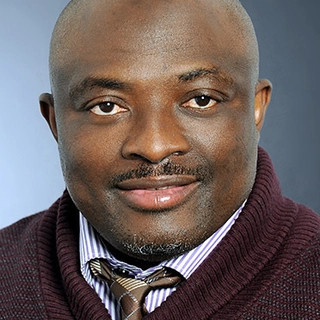Imagine you're sending a message to a friend, but you don’t know how it gets delivered. In the digital world, networking does exactly that—it ensures devices talk to each other smoothly. Linux plays a massive role in managing networks, powering web servers, cybersecurity systems, and cloud platforms.
If you’ve ever struggled with internet issues, wanted to set up a server, or simply understand how data flows across networks, learning Linux networking will change the way you see technology. The best part? You don’t need to be an expert to grasp the basics.
Let’s break it down in simple terms with key concepts, useful tools, and practical examples.
Why Is Linux Networking Important?
Linux is known for being stable, secure, and flexible, which is why it's the foundation of the internet's infrastructure. Websites, cloud systems, and enterprise networks rely on Linux for efficient networking. Learning Linux networking will help you:
- Set up and manage networks efficiently
- Fix connectivity issues
- Secure systems against cyber threats
Now, let’s dive into the essential concepts and commands that will help you understand Linux networking from the ground up.
Core Linux Networking Concepts
1. IP Addressing – The Identity of Every Device
Each device on a network has an IP address, just like a house has a mailing address. Linux allows you to view and configure IP addresses using these commands:
ip addr show
ifconfig -a
You can manually assign an IP address with:
sudo ip addr add 192.168.1.100/24 dev eth0
2. Subnetting – Organizing Networks Efficiently
Subnetting splits a large network into smaller sections to improve speed and security. For example, a business with 500 computers may divide its network into subnets for different departments, preventing congestion and security risks.
3. Routing – How Data Finds Its Way
Routing is like Google Maps for data, helping it travel between devices. Linux manages routing using a routing table, which you can check with:
ip route show
To add a custom route:
sudo ip route add 192.168.1.0/24 via 192.168.1.1
4. DNS – Translating Website Names
DNS (Domain Name System) turns website names into IP addresses. For example, google.com translates to an IP address behind the scenes. If a website isn’t loading, check its DNS details using:
nslookup google.com
5. Network Interfaces – How Your System Connects
A Linux system connects to networks using network interfaces like Wi-Fi or Ethernet. To see available interfaces:
ip link show
You can also enable or disable interfaces manually:
sudo ip link set eth0 up
sudo ip link set eth0 down
Must-Know Linux Networking Commands
1. Checking Network Details
View your network settings with:
ifconfig -a
ip addr show
2. Viewing Active Connections
Find out which devices are connected to your system:
netstat -a
ss -a
To check the routing table:
netstat -r
ip route show
3. Testing Internet Connectivity
Check if your system is online by pinging a website:
ping google.com
Want to see how data reaches a website? Use:
traceroute google.com
4. Managing Firewalls (iptables)
Firewalls decide what traffic is allowed in and out of your system. To allow traffic on port 22 (used for SSH access):
sudo iptables -A INPUT -p tcp --dport 22 -j ACCEPT
View all firewall rules:
sudo iptables -L
5. Capturing Network Traffic
Use tcpdump to monitor network packets:
sudo tcpdump -i eth0
You can filter traffic from a specific IP address:
sudo tcpdump -i eth0 host 192.168.1.100
Practical Example: Setting Up a Simple Web Server
Want to host your own website? Here’s how to set up an Apache web server on Linux:
Step 1: Install Apache
sudo apt update
sudo apt install apache2
Step 2: Assign an IP Address
sudo ip addr add 192.168.1.10/24 dev eth0
Step 3: Open Firewall for Website Traffic
sudo iptables -A INPUT -p tcp --dport 80 -j ACCEPT
Step 4: Start Apache and Verify It's Running
sudo systemctl start apache2
curl http://192.168.1.10
Now, your Linux system is serving a website that people can access!
Final Thoughts
Linux networking isn’t just for experts—anyone can learn the basics with simple commands and concepts. Whether you’re troubleshooting internet issues, managing a server, or improving security, understanding networking makes everything easier.