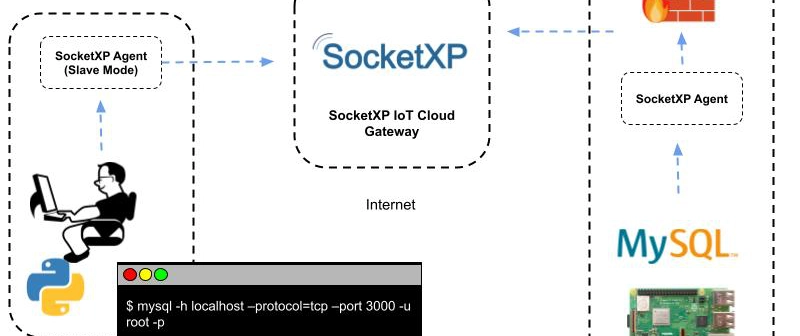Overview
This guide explains how to connect to a MySQL server running on a local network from a different machine. If you receive the error Host 'your_host' is not allowed to connect to this MySQL server, follow these steps to resolve it.
Step 1: Verify Network Connectivity
Before configuring MySQL, check if the server is reachable from the client machine.
1.1 Ping the MySQL Server
Run this command from the client machine:
ping 192.168.2.51
If you receive replies, the server is reachable.
1.2 Test MySQL Port Connectivity
Use PowerShell or Command Prompt:
Test-NetConnection 192.168.2.51 -Port 3306
If TcpTestSucceeded : True, MySQL is listening on port 3306.
Step 2: Grant Remote Access in MySQL
2.1 Log into MySQL on the Server
On the MySQL server (192.168.2.51), open a terminal or command prompt and log in:
mysql -u root -p
Enter the password when prompted.
2.2 Check Existing User Privileges
Run the following command:
SELECT host, user FROM mysql.user;
If the root user only has localhost access, update its privileges.
2.3 Grant Remote Access to a Specific IP
To allow connections from 192.168.2.57, run:
GRANT ALL PRIVILEGES ON *.* TO 'root'@'192.168.2.57' IDENTIFIED BY 'root' WITH GRANT OPTION;
FLUSH PRIVILEGES;
2.4 (Optional) Allow Access from Any IP
If you want to allow connections from any machine in the network:
GRANT ALL PRIVILEGES ON *.* TO 'root'@'%' IDENTIFIED BY 'root' WITH GRANT OPTION;
FLUSH PRIVILEGES;
Step 3: Modify MySQL Configuration to Accept Remote Connections
By default, MySQL only listens on 127.0.0.1. Update this setting to allow external connections.
3.1 Edit MySQL Configuration File
Windows:
Edit C:\ProgramData\MySQL\MySQL Server X.X\my.ini
Linux:
Edit /etc/mysql/my.cnf or /etc/mysql/mysql.conf.d/mysqld.cnf
Find this line:
bind-address = 127.0.0.1
Change it to:
bind-address = 0.0.0.0
3.2 Restart MySQL Service
Windows:
net stop mysql
net start mysql
Linux:
sudo systemctl restart mysql
Step 4: Connect to MySQL from the Remote Machine
Now, on 192.168.2.57, try connecting:
mysql -h 192.168.2.51 -P 3306 -u root -p
Conclusion
Following these steps, you should be able to connect to MySQL from another machine on the same network. If issues persist, check firewall rules and MySQL user privileges.