Downloading The PostgreSQL Binary
You can find any version you want to install at enterprisedb.com/download-postgresql-binaries and make sure it support your windows machine.
Extract and Move The Binary to Laragon Directory
Let's say I have downloaded the postgresql-12.10-1-windows-x64-binaries.zip. Extract it and it contains a single folder named pgsql. Move this pgsql folder into C:\laragon\bin\postgresql (You may have to create the postgresql folder first) and then rename it into the corresponding version you have downloaded or simply just name it after the downloaded zip name.
Starting The PostgreSQL Server
Restart the Laragon and now the PostgreSQL menu should be available and you could start it right away.
PHP and Laravel Setup
If you are using PHP or Laravel, then make sure to enable the pdo_pgsql extension.
and the laravel environment for postgres database as default:
DB_CONNECTION=pgsql
DB_HOST=127.0.0.1
DB_PORT=5432
DB_DATABASE=postgres
DB_USERNAME=postgres
DB_PASSWORD=root
Managing using PgAdmin
PgAdmin is also available for you to manage a PostgreSQL database, just like you use PhpMyAdmin for MySQL. Make sure postgresql run first and click on "PgAdmin" menu to start.
Enter "root" for the admin password when prompted to login.
You need to create a connection to the postgresql in the laragon, so here is the setup as example:
After you save it, it should connect the pgadmin to the postgresql server and you can start to create a database.
Managing using Adminer
If you're using Laragon full installation, adminer could also works for you. Adminer could manage different types of rdbms like MySQL, SQLite, and PostgreSQL, and some other type of databases as well like Oracle, MS SQL, Mongodb, Elasticsearch but they still in development phase.
Make sure your laragon apache is started and just go to http://localhost/adminer/.












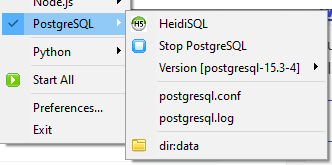


There's a problem with the binaries, the 2 most recent versions of postgresql on the site don't extract well and I can't continue with the guide