Despite many shortcuts I'm using frequently in VS Code, the following ones can come in very handy but I'm often forgetting they even exist. I made some GIFs for visualization to better remember them. Maybe there are some shortcuts you didn't remember either but are useful for you.
Every command in VS Code can also be executed via command prompt with CTRL+SHIFT+P and a search query. But knowing the direct shortcut might be faster.
I use VS Code on Windows in the GIFs, but I also provide a table showing the shortcuts for both Windows and Mac for each command.
1. CTRL+, = Open user settings
| Windows | Mac |
|---|---|
CTRL+,
|
⌘+,
|
Once in a while I need to adjust my user preferences, this is how you open them directly.
2. CTRL+K CTRL+S = Show shortcuts
| Windows | Mac |
|---|---|
CTRL+K CTRL+S
|
⌘+K ⌘+S
|
This is the complete list of shortcuts in VS Code. There is also a Windows Cheat-Sheet [PDF] and MacOS Cheat-Sheet [PDF] available to download.
3. CTRL+R = Switch workspace
| Windows | Mac |
|---|---|
CTRL+R
|
⌘+R
|
This opens a list of your recent workspaces and is a super fast way to switch to another folder or project. Note that this will kill you current terminal session, if you had a terminal open in your VS Code workspace.
4. ALT+Z = Toggle word wrap
| Windows | Mac |
|---|---|
ALT+Z
|
⌥+Z
|
A handy little helper when you quickly want to see complete lines without scrolling horizontally.
5. CTRL+G = Go to line
| Windows | Mac |
|---|---|
CTRL+G
|
^+G
|
This is the shortcut for typing CTRL+P :.
6. CTRL+P = Go to file
| Windows | Mac |
|---|---|
CTRL+P
|
⌘+P
|
The fastest way to switch files (especially when they are not already open) without using the mouse.
7. F8 = Go to next error or warning
| Windows | Mac |
|---|---|
F8 |
F8 |
This is debugging with a single key. You can also go to previous errors or warnings using SHIFT+F8.
8. CTRL+TAB = Switch tabs
| Windows | Mac |
|---|---|
CTRL+TAB
|
^+TAB
|
The fastest way to switch already open files without using the mouse.
9. SHIFT+ALT+I = Insert cursor at end of each line selected
| Windows | Mac |
|---|---|
SHIFT+ALT+I
|
⇧+⌥+I
|
This is useful for a quick creation of multiple cursors in the selected area.
10. CTRL+L = Select current line
| Windows | Mac |
|---|---|
CTRL+L
|
⌘+L
|
Use this i.e. to search for identical lines in combination with the next shortcut.
11. CTRL+SHIFT+L = Select all occurrences of current selection
| Windows | Mac |
|---|---|
CTRL+SHIFT+L
|
⇧+⌘+L
|
This shortcut really saves time because you don't have to CTRL+D through a whole file.
12. CTRL+F2 = Select all occurrences of current word
| Windows | Mac |
|---|---|
CTRL+F2
|
⌘+F2
|
With this you don't even have to select something anymore. Just place the cursor on the word you want to select all occurrences of.
13. CTRL+SHIFT+SPACE = Trigger parameter hints
| Windows | Mac |
|---|---|
CTRL+SHIFT+SPACE
|
⇧+⌘+SPACE
|
In case you don't remember parameter order and don't want to interrupt your flow by looking into the docs.
14. SHIFT+ALT+F = Format document
| Windows | Mac |
|---|---|
SHIFT+ALT+F
|
⇧+⌥+F
|
Because nobody wants to format a whole file manually.
15. CTRL+K CTRL+F = Format selection
| Windows | Mac |
|---|---|
CTRL+K CTRL+F
|
⌘+K ⌘+F
|
In case you want to format only some parts of a file.
16. F12 = Go to Definition
| Windows | Mac |
|---|---|
F12 |
F12 |
The quick way to jump to the definition of a variable or function.
17. ALT+F12 = Peek Definition
| Windows | Mac |
|---|---|
ALT+F12
|
⌥+F12
|
This just shows the corresponding definition of a variable or function without moving the cursor.
18. F2 = Rename Symbol
| Windows | Mac |
|---|---|
F2 |
F2 |
An indispensible shortcut for refactoring code.
19. CTRL+K CTRL+X = Trim trailing whitespace
| Windows | Mac |
|---|---|
CTRL+K CTRL+X
|
⌘+K ⌘+X
|
This is especially useful for multi-line selections.
20. CTRL+K R = Reveal active file in Explorer
| Windows | Mac |
|---|---|
CTRL+K R
|
⌘+K R
|
In case you want to perform some actions out of your systems file manager instead of VS Code.
21. CTRL+SHIFT+H = Replace in files
| Windows | Mac |
|---|---|
CTRL+SHIFT+H
|
⇧+⌘+H
|
If only one file at a time isn't enough for you.
22. CTRL+K V = Open Markdown preview to the side
| Windows | Mac |
|---|---|
CTRL+K V
|
⌘+K V
|
This way you don't have to switch to the mouse to open a preview.
23. CTRL+K Z = Enter Zen Mode
| Windows | Mac |
|---|---|
CTRL+K Z
|
⌘+K Z
|
Instantly coding distraction free. To exit Zen mode, hit ESC ESC.
So that's it for now. I maintain a repository on GitHub, where I collect commands I tend to forget - check it out if you want:
 devmount
/
CheatSheets
devmount
/
CheatSheets
A curated list of everything I look up more than twice
Happy Coding!
Edited: 7th January 2020 (add MacOS shortcuts)
Published: 7th January 2020
Cover Image: https://codepen.io/devmount/full/ExaQjdm




















































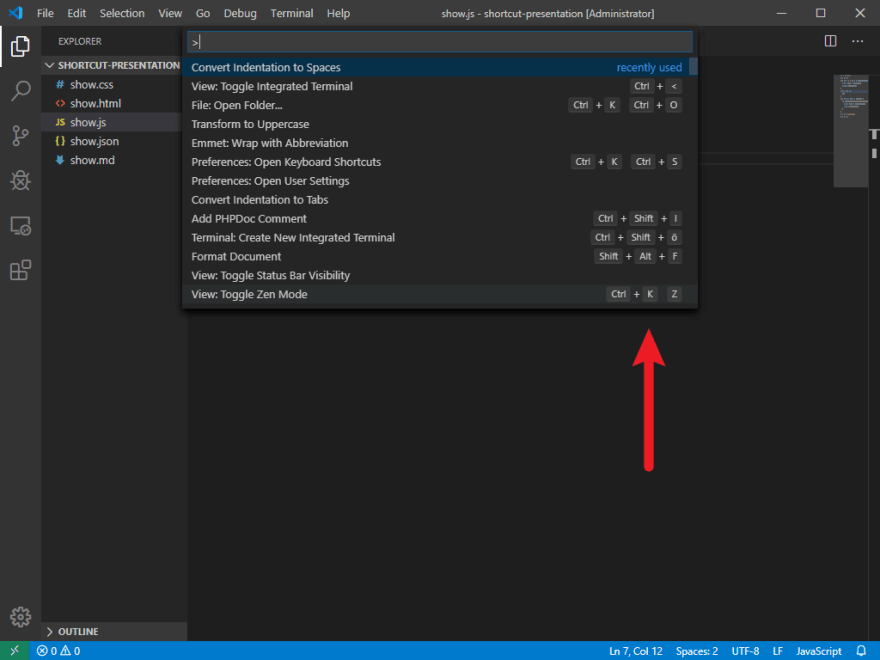





Thanks for the tips mate <3