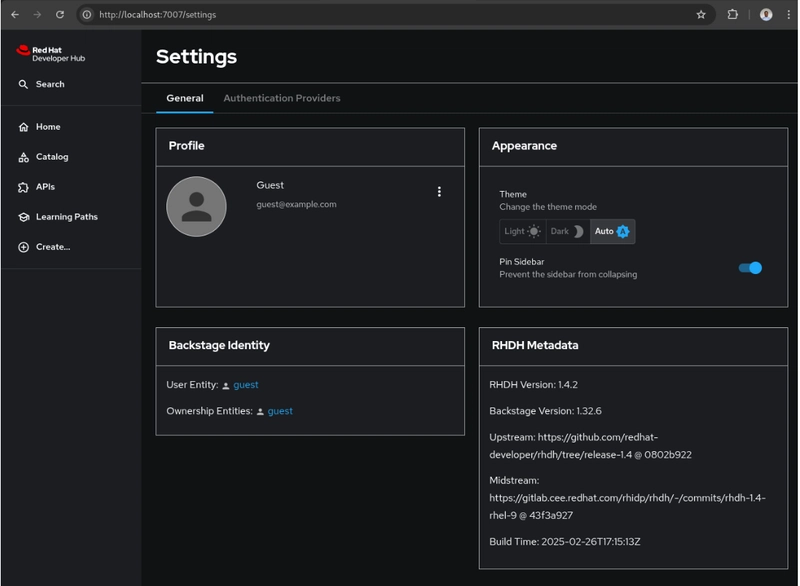This guide ensures that every component is self-contained, using only the resources available on your air-gapped machine. That is No external access, no file transfers, everything generated locally.
Prerequisites
Ensure the following tools are installed on the air-gapped machine:
docker --version # Verify Docker is installed
minikube version # Ensure Minikube is installed
kubectl version --client # Check if kubectl is installed
helm version # Helm is required for deployment
Start Minikube with enough resources:
minikube start --driver=docker --cpus=4 --memory=8192 --no-vtx-check
Important: The --no-vtx-check flag ensures Minikube starts without checking virtualization support.
1, Download and Save Container Images (Locally)
Since your machine has no external access, you need to download the images directly using Podman or Docker.
Step 1.1: Pull Required Images (Locally)
Run the following on the air-gapped machine:
podman pull registry.redhat.io/rhdh/rhdh-hub-rhel9:1.4
podman pull registry.redhat.io/rhel9/postgresql-15:latest
Step 1.2: Save Images as .tar Files
Once the images are pulled locally, save them to .tar archives:
podman save -o rhdh-hub.tar registry.redhat.io/rhdh/rhdh-hub-rhel9:1.4
podman save -o postgresql.tar registry.redhat.io/rhel9/postgresql-15:latest
Step 1.3: Load Images Into Minikube
Minikube does not have direct access to the host’s images, so we must load them manually.
- Create a directory inside Minikube for storing the images:
minikube ssh -- mkdir -p /home/docker
- Copy the .tar files into Minikube’s internal storage:
minikube cp rhdh-hub.tar /home/docker/rhdh-hub.tar
minikube cp postgresql.tar /home/docker/postgresql.tar
- Load the images inside Minikube:
minikube ssh -- docker load -i /home/docker/rhdh-hub.tar
minikube ssh -- docker load -i /home/docker/postgresql.tar
- Verify the images are available inside Minikube:
minikube ssh -- docker images | grep rhdh-hub
minikube ssh -- docker images | grep postgresql
If necessary, manually tag the images:
minikube ssh -- docker tag registry.redhat.io/rhdh/rhdh-hub-rhel9:1.4 rhdh-hub-rhel9:1.4
minikube ssh -- docker tag registry.redhat.io/rhel9/postgresql-15:latest postgresql-15:latest
5. Create a Namespace
kubectl create namespace rhdh
2, Configure Persistent Storage for PostgreSQL
Since Minikube won’t automatically create storage, manually configure PersistentVolume (PV) and PersistentVolumeClaim (PVC).
Step 2.1: Create Persistent Volume
Create a file called pv.yaml:
cat <<EOF > pv.yaml
apiVersion: v1
kind: PersistentVolume
metadata:
name: postgres-pv
labels:
type: local
spec:
capacity:
storage: 5Gi
accessModes:
- ReadWriteOnce
persistentVolumeReclaimPolicy: Retain
hostPath:
path: "/mnt/data/postgres"
EOF
Apply it:
kubectl apply -f pv.yaml
Create the directory inside Minikube:
minikube ssh -- mkdir -p /mnt/data/postgres
minikube ssh -- sudo chmod 777 /mnt/data/postgres
3, Deploy PostgreSQL
Create a file called postgres.yaml:
cat <<EOF > postgres.yaml
apiVersion: v1
kind: PersistentVolumeClaim
metadata:
name: postgres-pvc
namespace: rhdh
spec:
accessModes:
- ReadWriteOnce
resources:
requests:
storage: 5Gi
---
apiVersion: v1
kind: Service
metadata:
name: postgres
namespace: rhdh
spec:
ports:
- port: 5432
selector:
app: postgres
---
apiVersion: apps/v1
kind: Deployment
metadata:
name: postgres
namespace: rhdh
spec:
replicas: 1
selector:
matchLabels:
app: postgres
template:
metadata:
labels:
app: postgres
spec:
securityContext:
fsGroup: 26 # Fix permission issues
containers:
- name: postgres
image: postgresql-15:latest
imagePullPolicy: IfNotPresent
env:
- name: POSTGRESQL_DATABASE
value: "rhdh"
- name: POSTGRESQL_USER
value: "rhdh"
- name: POSTGRESQL_PASSWORD
value: "rhdhpassword"
ports:
- containerPort: 5432
volumeMounts:
- name: postgres-storage
mountPath: /var/lib/pgsql/data
volumes:
- name: postgres-storage
persistentVolumeClaim:
claimName: postgres-pvc
EOF
Apply it:
kubectl apply -f postgres.yaml
4, Deploy RHDH
Create a file called rhdh.yaml:
cat <<EOF > rhdh.yaml
apiVersion: v1
kind: Service
metadata:
name: rhdh
namespace: rhdh
spec:
ports:
- port: 7007
targetPort: 7007
nodePort: 31207
selector:
app: rhdh
type: NodePort
---
apiVersion: apps/v1
kind: Deployment
metadata:
name: rhdh
namespace: rhdh
spec:
replicas: 1
selector:
matchLabels:
app: rhdh
template:
metadata:
labels:
app: rhdh
spec:
initContainers:
- name: wait-for-db
image: alpine
command: ['sh', '-c', 'until nc -z postgres.rhdh.svc.cluster.local 5432; do echo waiting for database; sleep 2; done;']
containers:
- name: rhdh
image: rhdh-hub-rhel9:1.4
imagePullPolicy: IfNotPresent
command: ["/bin/sh", "-c"]
args:
- "mkdir -p /opt/app-root/src/dynamic-plugins-root && exec node packages/backend"
env:
- name: DATABASE_URL
value: "postgresql://rhdh:rhdhpassword@postgres.rhdh.svc.cluster.local:5432/rhdh"
- name: PGHOST
value: "postgres.rhdh.svc.cluster.local"
- name: PGPORT
value: "5432"
- name: PGPASSWORD
value: "rhdhpassword"
- name: APP_CONFIG_app_baseUrl
value: "http://192.168.49.2:31207"
- name: APP_CONFIG_backend_baseUrl
value: "http://192.168.49.2:31207/api"
- name: BACKEND_PORT
value: "7007"
- name: HOST
value: "0.0.0.0"
- name: NODE_ENV
value: "production"
ports:
- containerPort: 7007
volumeMounts:
- name: plugins-volume
mountPath: /opt/app-root/src/dynamic-plugins-root
volumes:
- name: plugins-volume
emptyDir: {}
EOF
Apply it:
kubectl apply -f rhdh.yaml
5, Verify & Access RHDH
Check if the pods are running:
kubectl get pods -n rhdh
Check logs:
kubectl logs -n rhdh -l app=rhdh
Use port forwarding:
kubectl port-forward svc/rhdh 7007:7007 -n rhdh
Access RHDH at:
http://localhost:7007