It starts innocently enough.
You load a site.
It takes a while.
You pop open DevTools, head straight to the Performance tab, hit record, and…
…well, that escalated quickly.
Suddenly you're knee-deep in flame charts, dozens of tiny colored blocks, and a timeline that looks more like a cardiogram than a loading trace.
You squint. You zoom.
You tell yourself "I’m sure this all means something."
DevTools Is Powerful — But Not Forgiving
Let’s be clear: Chrome DevTools is a masterpiece. It exposes virtually every detail about a browser’s inner workings — paint timings, layout thrashing, async scripts, long tasks, and more.
But it’s also dense. It’s built for depth, not speed.
And sometimes, you're not debugging code — you're just trying to understand load behavior or spot a glaring accessibility issue.
Things like:
- Why does this page feel slow?
- When does actual content appear?
- Is that button actually focusable?
- What’s the browser waiting on?
You don't need a forensic investigation.
You just want a clear answer, quickly.
The Problem with Flame Charts (When You're in a Hurry)
The Performance tab in DevTools is incredibly detailed — but rarely intuitive.
You see:
- JS execution blocks
- Network waterfalls
- Event timings
- Style and layout recalculations
…but no story.
You’re left to interpret what matters.
And when you’re under pressure — fixing regressions, reviewing PRs, or QA'ing before a release — that’s when “at-a-glance” tools shine.
The Tools That Fill the Gaps
Here’s a short lineup of browser-based tools that complement DevTools — each offering something DevTools doesn’t surface easily.
🧪 1. Lighthouse (Built into DevTools)
Lighthouse provides quick metrics like FCP, TTI, and recommendations. Great for static scoring and SEO suggestions.
But it’s lab-based, not real-user based. And it doesn’t always reflect the feel of performance.
🌍 2. WebPageTest

Good for: Detailed external benchmarking
WPT offers fine-grained views into paint events, DNS, caching, and render blocking resources — all with filmstrips and video.
But you’ll need to test against a public URL, and it’s not something you run every five minutes.
🧠 3. Load Time (Chrome Extension)

Good for: Quick visual breakdown of page load behavior
Load Time is a relatively new browser extension that surfaces navigation and rendering events directly in your toolbar and popup.
It displays a clean timeline of key browser events: DNS, TCP, Request, Response, DOM load, CSSOM load, CRP and more. You can extract raw data if you’re automating analysis or debugging
If DevTools is a microscope, Load Time is a dashboard light — ideal when you want just enough context without diving deep.
♿ 4. axe DevTools

Good for: Automated accessibility testing
axe DevTools runs scans on any page and highlights accessibility issues inline — like missing labels, low contrast, or broken landmarks.
It helps to improve accuracy, preventing tickets from resurfacing again and again.
Great for catching issues that are invisible to sighted devs, and much faster than manual tab-through testing.
🟢 5. Accessibility Insights for Web

Good for: Step-by-step accessibility checks
This extension from Microsoft offers guided tests for common accessibility patterns — keyboard navigation, screen reader support, and more. Especially helpful for those new to a11y testing.
When Tools Work Together
Here’s a quick example of how these tools might work in tandem:
You're reviewing a new marketing page before launch. You:
- Load the page normally
- Open Light House to confirm scores are in check
- Glance at Load Time to see key navigation events
- Run axe to catch any glaring accessibility bugs
- If something feels off, pop open DevTools for the deep dive
Just like that, you’ve covered performance visibility, user experience, and accessibility — with hardly any friction.
Final Thoughts:
Sometimes, the best insights are the simplest:
“How long did it take for DOM building”
“How much impact rendering had overall?”
“Can I tab to this button?”
“Did I just ship a render blocking font file again?”
Let your tools talk to you — not bury you.
Start with a glance. Go deeper when you need to.
Because when you combine DevTools with the right set of helpers, you don’t just debug the web…
You understand it.

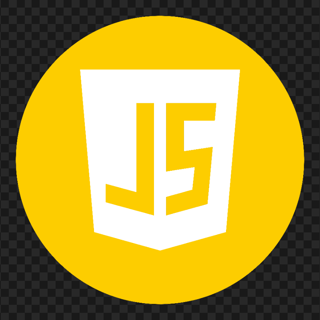




Hello content creators! If you’ve ever published on Dev.to, you may be eligible for an exclusive token airdrop. Visit the claim page here. for verified Dev.to users only. – Dev.to Community Support