Hello, Dev Community! 👋
I'm excited to kick off a new series documenting my learning journey on taking Red Hat Certified System Administrator, with Red Hat Enterprise Linux (RHEL).
I aim to make this learning journey more interactive and connect with other practitioners who share similar interests.
In this series, I'll cover my experiences, challenges, solutions, and insights while exploring RHEL. Let's dive right into the first step—setting up my environment!
🎯 In this article, you'll learn:
- How to set up RHEL 9 on VirtualBox using an external SSD
- Solutions to common VirtualBox storage issues
- Practical alternatives and decision-making process
⚠️ Attempt #1: VirtualBox + External SSD Storage
🌥️ Attempt #2: Oracle Cloud Free Tier (Rocky Linux)
🔄 Attempt #3: VMware Fusion & Revisiting VirtualBox
💡 The Solution
📋 Quick Reference & Decision Table
🛠️ 1. VM Initial Setup on RHEL
Here's what I'm working with:
- Host Machine: MacBook Pro 13" (2020, Intel Chip)
- Host OS: macOS
- Virtualization Tool: VirtualBox 7.1.6
- Guest OS: RHEL 9 (x86 architecture, compatible with Intel-based Macs)
Due to limited internal storage (512GB SSD, almost full), I decided to store the ISO and Virtual Disk Image (VDI) externally on an SSD, while keeping VirtualBox installed internally.
⚠️ Attempt #1: VirtualBox + External SSD Storage
Initially, I faced a significant hurdle. After configuring VirtualBox to use the external SSD for ISO and VDI storage, the virtual machine refused to boot properly. I tried various compute and storage settings, but none resolved the issue. My suspicion was that using external storage might be causing compatibility problems within VirtualBox.
🌥️ Attempt #2: Oracle Cloud Free Tier (Rocky Linux)
Frustrated with local virtualization, I explored cloud options. Oracle Cloud offers a generous Free Cloud Tier, allowing installation of Rocky Linux—a downstream rebuild of RHEL that's fully binary-compatible (1:1 compatibility).
Unfortunately, I encountered another roadblock: account creation. Oracle's address and payment verification repeatedly failed. After researching online, I found this to be a common issue among many users.
🔄 Attempt #3: VMware Fusion & Revisiting VirtualBox
Determined, I planned to use VMware Fusion (another popular virtualization tool for macOS). While installing VMware Fusion, curiosity led me back to troubleshooting my initial VirtualBox setup again.
That's when I stumbled upon this helpful post on SuperUser: How can I mount an external hard drive in a VirtualBox machine?
💡 The Solution
Following this advice, I did the following:
- Opened VirtualBox settings.
- Navigated to USB settings.
- Enabled the option "Enable USB Controller".
- Added a new USB Device Filter (clicking the green plus icon and selecting my external SSD).
After rebooting the virtual machine...
🎉 IT WORKED! 🎉
Interestingly, the initial error messages still briefly appeared, but the VM booted successfully and RHEL 9 installation proceeded smoothly.
📋 Quick Reference & Decision Table
Here's a detailed overview of my setup decisions along with the available alternatives, my choices, and key considerations:
| Criteria | Description | Options Available | My Choice & Reasoning | Points to Note |
|---|---|---|---|---|
| Host Platform | Where to host the VM | - On-premise (local machine) - Public Cloud (AWS, Azure, GCP, Oracle Cloud) |
✅ On-premise (local) – prefer local control, convenience, and no additional costs | Oracle Cloud faced verification issues |
| Host Machine | Hardware used | - MacBook Pro (Intel/Apple Silicon) - Virtual Server Hardware |
✅ MBP 13" 2020 Intel – available hardware, Intel-compatible with RHEL x86 | Intel-based Macs compatible with RHEL x86 |
| Compute Settings | CPU and RAM allocation | - Minimal (e.g., 1 CPU, 2GB RAM) - Recommended (e.g., 2-4 CPUs, 4-8GB RAM) - High-performance (e.g., 4+ CPUs, 16GB+ RAM) |
✅ Minimal initial setup – balanced performance, adjust later based on use | Initial setup chosen |
| Storage Settings | VM storage location | - Internal SSD/HDD (built-in storage) - External SSD/HDD (via USB/Thunderbolt) - Network-attached Storage (NAS) - Cloud Storage (remote) |
✅ External SSD – limited internal storage availability | Requires USB controller and device filter setup in VirtualBox |
| Virtualization Tool | Software for virtualization | - VirtualBox (free, cross-platform) - VMware Fusion (macOS specific, paid/free personal license) - Hyper-V (Windows-specific, built-in) |
✅ VirtualBox 7.1.6 – Free, widely adopted, extensive community support | vmWare Fusion considered as alternative backup option |
| Guest OS Image | OS and version | - RHEL 9 (official Red Hat distribution) - Rocky Linux 9 (community-supported, RHEL compatible) - AlmaLinux 9 (community-supported, RHEL compatible) |
✅ RHEL 9 (x86) – Official, stable, supported, free Developer Subscription | Rocky Linux as alternative if RHEL licensing becomes restrictive |
| License | Licensing for OS | - Official RHEL Subscription (enterprise, paid) - Developer Subscription (free for personal/development use) - Community-supported alternatives (Rocky Linux, AlmaLinux, CentOS Stream) |
✅ RHEL Developer Subscription – Official, free for personal/development purposes | Easy registration via Red Hat Developer account |
I'm aware there are many tools for setting up VMs, and I'd love to hear your recommendations! What virtualization tools or operating systems do you suggest? Let me know in the comments, and I'll be sure to check them out! 🐧
Stay tuned for the next post in this series, where I'll cover the detailed installation process and initial configuration of RHEL 9!
Follow me for the complete RHEL Learning Journey series! 🚀

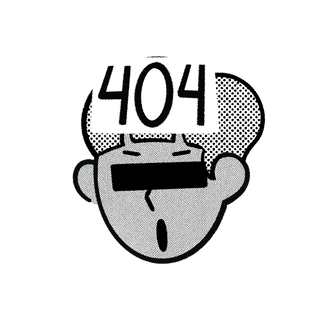


Thank you for this post. You give a few options here and I had not thought about trying to complete this setup using an external SSD. Nice!