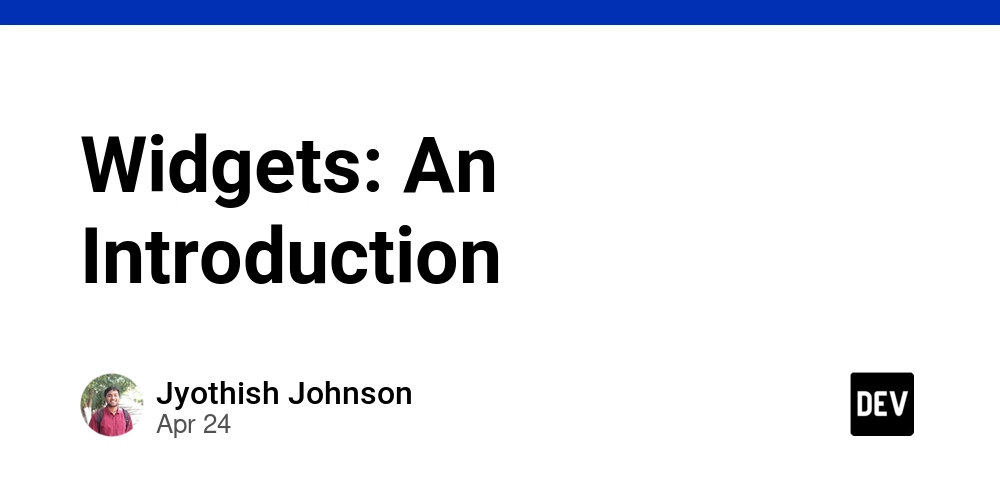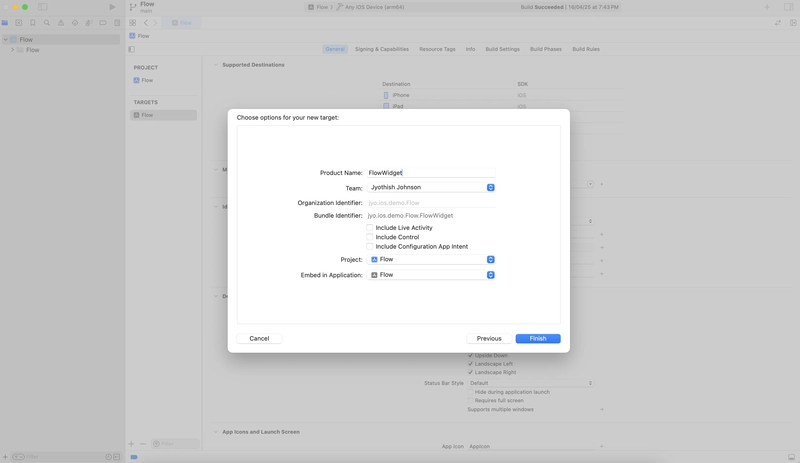There are times when you would want to show the apps contents/data in an helpful way upfront to the user, even when the user is not actively using your app. Widgets(iOS 14+) and Live Activities(iOS 16.1+) are the possible ways to do this.
For this article, lets start with adding a basic widget to our app.
First thing first, let's add the Widget Extension to the app.
- File → New → Target → Widget Extension
- Give a name to the extension → Finish
Now you will be able to see files related to a basic Widget added to your project. This template widget shows time. You should be able to see this in a struct that conforms to Widget protocol. This Widget implementation’s body needs a type of WidgetConfiguration.
There are mainly three types of WidgetConfiguration :
-
StaticConfiguration
Used in static widgets, the data cannot be customized by the user.
-
AppIntentConfiguration
User can configure the data populated inside this widget. Ex: Widget to track a events from a particular calendar account when user has multiple calendar accounts.
-
ActivityConfiguration
This is exclusively used for Live Activities.
To use multiple widget types in the app use WidgetBundle protocol.
Providing Timelines for the data
Both StaticConfiguration and AppIntentConfiguration, need a timeline provider. For this we need an implementation that conforms to TimelineProvider. There are few mandatory functions that we need to implement in order to conform to above protocol.
-
func placeholder(in: Self.Context) -> Self.Entry→ Used to provide a placeHolder widget view, which might be used when the user sees the widget for the first time. Think of it as a generic view to give an idea to the user about your widget. -
func getSnapshot(in: Self.Context, completion: (Self.Entry) -> Void)→ This function can be used to get a quick info about the widget in temporary states. (ie: In Widget gallery -context.isPreview = true) -
func getTimeline(in: Self.Context, completion: (Timeline<Self.Entry>) -> Void)→ This is where we can provide the information to the app, regarding when to update the widget information. We can pass a series of future dates for this. We can also specify a policy regarding when the timeline should be refreshed. -
TimelineEntry→ The data that the widget shows needs to confirm to this protocol.
Conclusion
This was a basic introduction to adding the Widget capability to your app. Further we will explore more complex implementations.