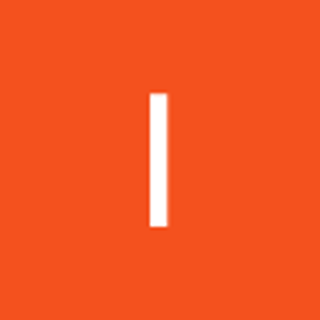In the realm of web hosting, efficient storage solutions are critical for ensuring high availability, scalability, and performance of public websites. As websites grow in complexity—incorporating high-resolution media, dynamic content, and large user bases—the demand for optimized storage architectures becomes paramount.
Create a storage account with high availability.
In the Azure portal, search for and select Storage accounts.

Select + Create. For resource group select new. Give your resource group a name and select OK. Configure the Storage account name, ensuring uniqueness by appending a distinct identifier. Retain the default settings for all other parameters. Select Review and Create. Monitor the deployment process until completion, then navigate to the resource by selecting Go to resource.



This storage solution mandates high availability to mitigate the impact of a regional outage.
Furthermore, activate read access to the secondary region for enhanced resilience. In the storage account, in the Data management section, select the Redundancy blade. Ensure Read-access Geo-redundant storage is selected. Review the primary and secondary location information

Data on the public website must be available for access without necessitating customer authentication.
Within the storage account, navigate to the Settings section and access the Configuration blade. Verify that the Allow blob anonymous access setting is set to Enabled. Confirm and persist your modifications by selecting Save.

Establish a blob storage container configured with unrestricted read access for anonymous users.
The public website hosts a diverse array of images and documents. Establish a blob storage container to accommodate this content.
Within your storage account, navigate to the Data storage section and access the Containers blade. Click on + Container to initiate creation. Set the container Name to public. Finalize the process by selecting Create.
Customers must have the ability to view images without authentication. Configure the public container blobs to permit anonymous read access.
Choose your public container. On the Overview blade, click Change access level. Verify that the Public access level is set to Blob (allowing anonymous read access exclusively for blobs). Confirm the selection by clicking OK.



Perform exercises in uploading files and validating access functionality.
For validation purposes, upload a file to the public container. The file type is irrelevant; a small image or text file is recommended
Verify that you are actively viewing your container. Click on Upload. Navigate to your file directory, select a file of your preference, and confirm the selection. Initiate the Upload process. Close the upload window, refresh the page, and confirm that the file has been successfully uploaded.

Identify the URL associated with your uploaded file. Launch a browser and verify the URL's functionality.
Choose your uploaded file. On the Overview tab, copy the provided URL. Paste the URL into a new browser tab. If the uploaded file is an image, it will render in the browser; otherwise, other file types will initiate a download.
Enable the soft delete feature for data recovery
Ensuring the recoverability of website documents in the event of deletion is critical. Configure blob soft delete with a retention period of 21 days.
Navigate to the Overview blade of the storage account. Access the Properties page and locate the Blob service section. Select the Blob soft delete setting. Confirm that the Enable soft delete for blobs option is activated. Adjust the Keep deleted blobs for setting to 21 days. Note that you can also activate Enable soft delete for containers. Ensure you save your changes.


In the event of a deletion, it is essential to perform exercises in utilizing the soft delete feature to recover the files.
Access the container where you previously uploaded a file. Select the uploaded file and choose the Delete option. Confirm the deletion by selecting OK. On the container's Overview page, activate the Show deleted blobs slider, located to the right of the search box. Identify your deleted file, click the ellipses on the far right, and select Undelete to restore it. Refresh the container and verify that the file has been successfully restored.
Activate blob versioning to maintain historical versions of blobs.
Maintaining a record of the various versions of website product documents is essential.
Navigate to the Overview blade of the storage account. Within the Properties section, identify the Blob service section. Access the Versioning setting. Confirm that the Enable versioning for blobs checkbox is selected. Review the options to either keep all versions or delete versions after a specified period. Ensure you save your modifications.


At your convenience, explore the process of restoring earlier blob versions. Upload a new version of your container file, which will replace the existing file. The previous file version will be accessible on the Show deleted blobs page.
In conclusion, Azure Blob Storage is engineered for managing large volumes of unstructured data, such as text or binary data, lacking a fixed data model. Blob soft delete secures individual blobs, snapshots, or versions against accidental deletion or overwrites by retaining data for a defined duration. Blob versioning preserves prior blob versions, facilitating recovery from modifications or deletions when enabled. Configuring a container for anonymous access permits unrestricted read access by any client.