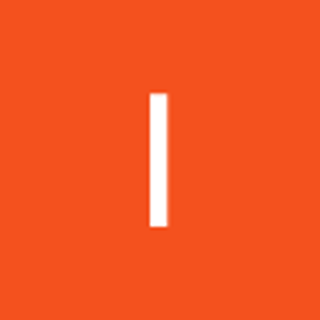In the realm of modern networking, configuring network routing and managing DNS settings are critical skills for ensuring seamless communication and accessibility within and across virtual networks. Whether you're working with cloud platforms like Azure or managing on-premises infrastructure, understanding how to tailor these elements can significantly enhance network performance and security.
The organization mandates that workloads utilize domain names rather than IP addresses for internal communications, without implementing a custom DNS solution. You determine the following needs:
A private DNS zone must be established for contoso.com.
The DNS will leverage a virtual network link to app-vnet.
A new DNS record must be created for the backend subnet.
Create a private DNS zone
Azure Private DNS offers a secure and dependable DNS service for managing and resolving domain names within a virtual network, eliminating the need for a custom DNS solution. With private DNS zones, you can utilize your own custom domain names instead of relying on Azure-provided names.
On the Azure portal, search for and select Private dns zones.
Select + Create and configure the DNS zone by inputting the below values, leaving other settings on default.
Resource group>>>>RG1
Name>>>>private.contoso.com
Region>>>>East US
Wait for the DNS zone to deploy, and then select Go to resource.
Create a virtual network link to your private DNS zone
To resolve DNS records in a private DNS zone, resources need to be connected to the private zone. A virtual network link establishes this connection between the virtual network and the private zone.
In the portal, navigate to the private.contoso.com DNS zone.
In the DNS Management section, click + Virtual network links.
Click + Add and set up the virtual network link, using these parameters.
Link name>>>>app-vnet-link
Virtual network>>>>app-vnet
Enable auto registration>>>>Enabled
Deploy a DNS record set
DNS records provide information about the DNS zone.
In the portal, continue working on the private.contoso.com DNS zone.
In the DNS Management blade, select + Recordsets.
Notice that two A records have automatically been created for each of the virtual machines.
Select + Add and configure a record set. When finished select Add.
Name>>>>backend
Type>>>>A
TTL>>>>1
IP address>>>>10.1.1.5
This record set implies there is a virtual machine in app-vnet with a private IP address of 10.1.1.5
Azure Private DNS simplifies the management of custom domain names within a virtual network, providing a secure and scalable solution for DNS resolution. By creating a private DNS zone, linking it to a virtual network, and configuring recordsets, you can ensure that your resources are accessible using custom domain names tailored to your organization’s needs. Following the steps outlined above, you can set up and manage DNS zones efficiently in the Azure portal, enhancing your network’s functionality and organization.