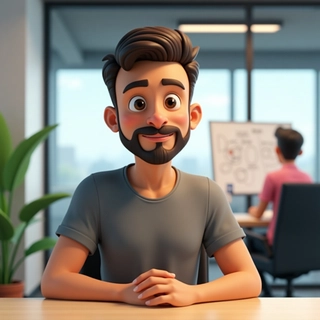Source Maps for JavaScript Debugging: A Comprehensive Guide
Introduction
In the complex ecosystem of modern web development, debugging is an essential skill for any developer. JavaScript, the most widely used programming language for client-side web development, has seen an explosion in its complexity due to frameworks, transpilers, bundlers, and minifiers. This complexity can obscure the origin of errors, complicating the debugging process. This is where Source Maps come into play—a powerful tool that offers a bridge between the transformed code that runs in the browser and the original source code written by developers. This article delves deep into the historical context, technical intricacies, implementation techniques, advanced debugging strategies, and potential pitfalls associated with source maps in JavaScript debugging.
Historical Context
The Evolution of JavaScript Development
Initially, JavaScript was simple, and scripts were often written directly within HTML files. As the web grew, the need for maintainable, modular, and scalable code became apparent. Larger applications prompted the adoption of tools to bundle, transpile, and minify JavaScript code, leading to the creation of modern build tools like Webpack, Rollup, and Babel.
With these transformations, source code could become unrecognizable, transforming well-structured JavaScript files into a compact, minified format. Though easier to download and run, these assets became a nightmare for debugging, necessitating a solution that allowed developers to trace back errors to their original source. Source maps were introduced to address this gap.
What are Source Maps?
A source map is a file that maps transformed code back to its original source code. It enables developers to debug minified or transpiled code in the browser, preserving the ability to view and interact with code in its original context. Source maps are not limited to JavaScript; they are applicable to CSS and other compiled languages too.
The source map standard was officially adopted by the W3C in 2013, providing a structured way to correlate compiled code with its corresponding original source.
Technical Breakdown
Structure of Source Maps
A source map file is a JSON file containing several key properties:
- version: The version of the source map specification.
- file: The name of the generated file.
- sources: An array of the original source files.
- sourcesContent: An array of content for each original file.
- names: An array of variable/function names.
- mappings: A VLQ-encoded string that indicates how to map transformed positions back to their corresponding original positions.
Example of a Source Map
Consider a minified version of JavaScript code generated from a file named app.js:
// app.js
function greet(name) {
console.log("Hello, " + name);
}
greet("World");
This might be minified to:
// app.min.js
function greet(n){console.log("Hello, "+n)}greet("World");
Corresponding source map (app.min.js.map):
{
"version": 3,
"file": "app.min.js",
"sources": ["app.js"],
"sourcesContent": ["function greet(name) {\n console.log(\"Hello, \" + name);\n}\ngreet(\"World\");"],
"names": ["greet", "name", "console", "log"],
"mappings": "AAAA;AACE,OAAO,CAAC,GAAR,CAAY,aAAZ,CAAA,CAAA;AACH,CAAC,GAAR,CAAC,CAAA,CAAA;"
}
How Source Maps Work in Browsers
When an error occurs in your minified JavaScript code, the browser looks for the source map file, provided it is referenced in the minified code using a special comment:
//# sourceMappingURL=app.min.js.map
Upon finding the source map, the browser will read its contents, determine which original source file corresponds to the minified file, and display the error in context with the original code, making debugging significantly easier.
Advanced Implementation Techniques
Automatic Source Map Generation
Many build tools come with built-in source map generation. For instance, using Webpack, you can enable source map generation by setting the devtool property in your configuration file:
// webpack.config.js
module.exports = {
entry: './src/index.js',
output: {
filename: 'app.min.js',
path: __dirname + '/dist'
},
devtool: 'source-map', // Generate a source map
};
Webpack's various devtool options provide granular control—for instance, using source-map instead of cheap-module-source-map for complete source maps, which allows for better debugging at the cost of build performance.
Source Maps with Babel
When using Babel, source map generation is straightforward. By setting the sourceMaps property in your .babelrc:
{
"presets": ["@babel/preset-env"],
"sourceMaps": true
}
Babel will produce a source map alongside your compiled JavaScript file, allowing you to debug your code as if you were working with ES6 or JSX source.
Edge Cases in Source Maps
Multiple Source Maps: In complex applications, you may have multiple source maps for different files. A browser’s debugger may not handle this well, leading to potential mismatches when comments are improperly configured.
Nested Source Maps: When using tools like Webpack, it’s possible to have a source map that references other source maps. This can lead to confusion and debugging complexities—browsers sometimes struggle to resolve these nested maps correctly.
Code Splitting and Lazy Loading: In scenarios where code is split across multiple chunks, managing source maps can become complex. Each chunk could require a different source map, necessitating careful management in your build tool's configuration.
Comparing with Alternatives
Source maps are a widely accepted solution for debugging transformed code, but alternative approaches exist:
Error Reporting Services: Tools like Sentry and Rollbar capture errors in production and often provide rich context, including stack traces pointing to original source lines, without requiring source maps in your application. While they are effective, they may not show you the live context needed during an actual debugging session.
Inline Source Maps: Some build tools support inline source maps, which embed the source map directly within the minified file instead of referencing an external file. This can simplify development but can lead to larger file sizes and, in a production environment, can expose source code unless carefully handled.
Debuggers: Using browser developer tools can help debug directly; however, without source maps, you would see only transpiled code. Debuggers like Chrome DevTools allow step-through debugging, inspection, and variable monitoring but shine best when source maps are available.
Performance Considerations
While source maps are crucial for effective debugging, they can introduce performance overhead, especially if attached directly to production assets. Consider the following strategies to optimize performance when working with source maps:
- Production Source Maps: Use a separate version for production and development environments. In production, avoid exposing original source code unless it is absolutely necessary:
// Production Webpack configuration
module.exports = {
devtool: 'hidden-source-map', // Generates source maps but does not expose them in production
};
Source Map Compression: Compress source maps to minimize bandwidth. Gzip or Brotli can reduce the size of source map files considerably, speeding up loading times.
Selective Source Maps: Only generate source maps for certain files (e.g., critical components) during the build process to reduce overhead while maintaining the ability to debug essential parts of your application.
Advanced Debugging Techniques
Having source maps allows for more insightful debugging, but consider employing the following strategies:
Utilizing Breakpoints: Take advantage of breakpoints in the original code. Set breakpoints directly in your source files within browser dev tools, which can be more intuitive than navigating through minified code.
Conditional Breakpoints: Use conditions on breakpoints to pause execution only when specific criteria are met, allowing more focused inspections during the debugging process.
Inspecting Network Requests: Anomalies in network requests might affect your JavaScript execution. Use the Network tab in developers' tools in conjunction with source maps for deeper insights.
Leverage Console Logs: While excessive console logging can bloat performance, judicious use can help trace variable states. Use conditional logging judiciously; log only under specific conditions while ensuring proper stack traces lead back to the original source code.
Potential Pitfalls
Breaking Changes in Source Maps: Changes in source mapping techniques or configurations in build tools can lead to inconsistencies. Regularly check documentation and ensure compatibility with your stack.
Exposing Sensitive Information: Always be aware of what code is included in source maps. Sensitive API keys, database connection strings, or proprietary algorithms should not be included in the production source maps.
Caching Issues: Browsers cache source maps extensively; modifications can sometimes cause the cached version of the source map to mismatch the actual minified code. Always clear your cache when debugging.
Real-World Use Cases
Large-scale Applications: Companies like Google and Facebook utilize source maps extensively to debug their massive JavaScript codebases. They leverage the ability to trace issues in production quickly, enabling rapid iteration and deployment.
Framework Development: Frameworks such as Vue.js and React integrate source maps into their build processes to ensure that the libraries work seamlessly for developers using them, making the developer experience significantly better.
Monitoring and Analytics: Applications that require monitoring and real-time error tracking utilize source maps to provide developers with actionable data that maps errors in production back to original code, enabling faster resolution.
Reference and Advanced Resources
- Source Map V3 Specification – For deep insight into the structure and features of source maps: Source Map V3 Specification
- Webpack Documentation – Official Webpack documentation for configuring source maps: Webpack Source Maps
- Babel Documentation – Learn more about Babel’s source map configurations: Babel Source Maps
- MDN Web Docs – Comprehensive overview of source maps: MDN Source Maps
Conclusion
Source maps represent an evolution in debugging JavaScript—from a time when minified code made tracking errors a laborious task to an era where developers can maintain a clear connection to their original source. By understanding the intricacies of source maps, developers can significantly improve their debugging processes, ensuring they can swiftly identify and fix issues in their applications. Despite the complexities involved in managing source maps across multiple environments, their value in maintaining the stability and reliability of modern web applications is undeniable.
As you work within the JavaScript ecosystem, mastering source maps will enhance your development toolkit and help you navigate the complexities of today’s web applications effectively.