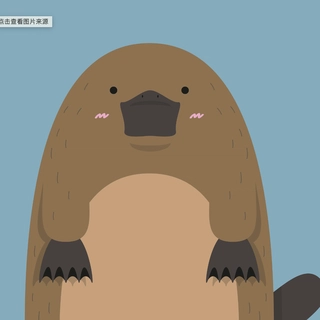Does your heart sink a little each month when that ever-growing AWS bill lands in your inbox? As developers, we've almost come to accept this "digital rent" as a necessary evil for keeping our services online.
But the real cost isn't on the invoice. It's the control me hand over, that little voice in the back of my head wondering who really has my data.
I started looking for an alternative, and found a solution with a one-time cost, amazing performance, and one simple promise: my data, on my hardware.
The core of this solution might be sitting on your desk right now, gathering dust: a Mac mini.
I bought a Mac mini a while ago, and after the initial novelty wore off, it was just sitting on my desk.
But then, I had a bold idea: I would transform it into my own private server.
Today, I'm going to share with you exactly how I turned my Mac mini into a server.
The result? My cloud server bills are pretty much gone. But more importantly, I got a taste of what real performance and actual ownership feel like. This isn't just about saving cash—it's about the freedom from monthly payments and the convenience of running things my way."
Why a Mac mini? Your New Private Data Center
You might be thinking, "Using a desktop computer as a server? Is that reliable?" When the star of the show is a Mac mini powered by Apple Silicon, the answer is a resounding yes. In fact, an M4-configured Mac mini has enough power to support an app with 10,000 daily active users.
- Stunningly Cost-Effective: The price of a base model Mac mini is likely less than two years' worth of fees for a comparably configured cloud server. It's a one-time investment with no monthly fees and no renewal pressure. Over time, your total cost of ownership will be far lower than any major cloud service. And if you already have an old one lying around, it's practically free.
- A Performance Beast: Don't be fooled by its compact size. Apple's M-series chips, especially the M4, boast incredible power efficiency. Their performance in handling high-concurrency requests, database queries, and code execution can match or even surpass many expensive cloud server instances, all while consuming astonishingly little power.
- Incredibly Quiet: Thanks to its smart design and low power draw, the Mac mini makes almost no noise, even running 24/7. You can stick it in a corner of your office or on a bookshelf, and you'll completely forget it's even there.
- True Data Sovereignty: This is the core value. My website files, customer data, databases... everything is physically stored on my own device. "My Data, my Rules." I have 100% control, free from worries about third-party platform policy changes or potential data breaches.
The Core Tool: How ServBay Makes It Simple
Now, some of you might be thinking that setting up a server yourself—with Docker, Homebrew, and all sorts of configurations—is a huge hassle. You'd be mistaken.
With ServBay, all these difficulties vanish.
At first, I also tried Homebrew, but the dependencies and conflicts between software were a real headache. Then I found ServBay, a modern, GUI-based server management panel designed specifically for macOS. So please, don't confuse it with MAMP or XAMPP, and don't think it's as complex as manually configuring Homebrew + Docker.
It handles all the most tedious tasks for you:
- Complete GUI Management: Forget cryptic commands. Starting/stopping services, adding websites, and managing databases are all done in a clean, intuitive interface.
- Multi-Version Language Support: You can run several versions of Python, Node.js, Java, and PHP simultaneously, assigning a specific version to each site without any conflicts. This is a dream for developers.
- One-Click Operations: Adding a website or requesting an SSL certificate is just a click away.
- Highly Integrated: Common tools like Nginx, MariaDB, PostgreSQL, Redis, and phpMyAdmin are all built-in and ready to use out of the box.
- Revolutionary Built-in Tunneling: Say goodbye to complex router configurations and the need for a public IP! ServBay's one-click tunneling securely exposes your local services to the internet, allowing you to access them from anywhere.
- Worry-Free Automated Backups: With its built-in graphical backup tool, you just set it up once, and ServBay will automatically back up your website files and databases on a regular schedule.
Now, let's get our hands dirty.
The How-To Guide: Build Your Mac mini Server in Four Steps
Follow these four simple steps to transform your Mac mini into a powerful web hub.
First, let's apply a few simple settings to your Mac mini to get it into "server mode."
- Hardware Choice: Starting with 16GB of RAM is a good idea. If you have a lot of website files, connect an external SSD.
- Wired Network: Ditch the Wi-Fi and plug in an Ethernet cable! This is the number one rule for server stability.
- P*ower Settings*: Go to
System Settings > Energy Saverand check "Start up automatically after a power failure." This way, it will reboot on its own if the power goes out. You should also prevent the computer from sleeping automatically. -
Remote Management: Go to
System Settings > General > Sharingand enable "Screen Sharing" and "Remote Login (SSH)." This allows you to unplug the monitor and keyboard and run it "headless," managing it from your primary Mac.
With the foundation laid, let's bring in our star player, ServBay, to build the server.
Install ServBay: Download and install it from the official ServBay website (https://www.servbay.com). During initialization, you can select all the tools you need. If you miss one, don't worry—you can always install it later.
Start Services: Open ServBay, go to the "Packages" tab on the left, and install and start the software you need.
- Add a Website:
- Go to the "websites" tab and click the
+button in the bottom left. - Fill in the Name, Domain, select the Root Directory, and choose the PHP Version.
- Go to the "websites" tab and click the
- SSL Certificate: Select ACME. ServBay supports certificates from ZeroSSL, Let's Encrypt, and Google Trust Services, and it even handles automatic renewal, making it incredibly hassle-free.
In the past, exposing your local server to the outside world required a series of daunting network configurations: getting a public IP, setting a static internal IP, configuring complex port forwarding on your router, setting up Dynamic DNS (DDNS)...
Now, you can forget all of that.
ServBay's built-in tunneling feature changes the game completely. It creates a secure, encrypted tunnel from the internet to your Mac mini, perfectly bypassing all the traditional networking hassles.
The process is incredibly simple:
- In ServBay's left-hand navigation menu, select "Tunnels."
- ServBay currently supports ngrok, Cloudflare, frp, and pinggy. Click to one-click install the reverse proxy you need.
- After installation, you'll be taken to the reverse proxy settings page to complete the configuration.
And that's it! No logging into your router, no port forwarding, no DDNS. Your service is now visible to the world. For users without a public IP or those who don't want to mess with networking, this is a game-changer.
Done! The Mac mini-turned-server is now almost fully deployed.
But there's one more thing: backups.
Data is the lifeblood of a server. I used to write my own mysqldump scripts and set up launchd jobs for scheduling. But ServBay has even thought of this for you.
ServBay includes a powerful backup tool that makes automated backups a breeze.
- In the left-hand navigation menu, select "Backups."
- Enable Auto-Backup: Check the items you want to back up, such as websites, settings, SSL, etc.
- Set a Backup Schedule: Choose the frequency, such as "Daily at 12:00 AM."
- Choose a Backup Destination: Save the backup files to another external drive or a network location.
- Save the Task.
From now on, ServBay will automatically and correctly package your website files and export your databases at the specified time, storing them in a safe location.
All you need to do is check the backup files occasionally for true peace of mind. And of course, don't forget the golden rule of backups (the 3-2-1 rule): 3 copies of your data, on 2 different media, with 1 copy off-site.
If you're worried about backups filling up your drive, you can just write a simple crontab job to clean up old ones.
Conclusion: Embrace Freedom and Control
Congratulations! You've completed the journey from zero to one. You now have a server that is:
- Cost-Effective: A one-time investment for permanent ownership.
- Exceptionally Performant: Powered by Apple Silicon for incredible efficiency.
- Simply Managed: ServBay simplifies server management, public access, and secure backups.
- Data in Your Hands: Your data, on your terms, protected by you.
This isn't just about setting up a server; it's a re-evaluation of the current cloud model and a wonderful exercise in reclaiming control over your digital world. The sense of accomplishment and control you get from seeing your blog, portfolio, or small e-commerce site running smoothly on a server you built yourself is something no cloud service can offer.
Now, go unleash the full potential of your Mac mini. Welcome to the world of self-hosting