Docker Compose has completely changed the game in how we run and connect a multi-service application. Just execute a single line of command, and everything is up and running, and all the services are well interconnected.
When Docker introduced the Docker Model Runner (Or DMR, we call it internally in Docker), there was a missing piece (at least for me). To use an AI model with a Compose application, we separately need to run the model with DMR and then connect our Compose application service by passing the config of that running model.
But Docker knew this, and it sorted it out by adding the capability to describe an AI model in YAML, compose.yml to run and destroy the AI model on demand. Like we write and do the configuration for services, networks, and volumes. We can do the same for the AI models with models.
Prerequisite
- Docker and Docker Compose are installed
- Understanding of AI and LLMs
Getting Started
Let’s get started. To have a better understanding of the concept and working, I have created a GitHub project: Pradumnasaraf/Saraf-AI (Yes, it’s my last name “Saraf” and I added “AI” to it :)). It’s a Next.js chat application that communicates with the Docker AI Model with the help of the OpenAI framework. You can clone it down and keep it ready; we will be referencing that many times.
Docker Compose AI models component
First, let’s have a look at the compose.yml. Like we are familiar with the services, volumes, etc, we have defined models as the top-level element. This is the new element for defining AI models.
So what we have done is define a service named saraf-ai that utilises the model llm. We have defined models as an element. And the model definition for llm that references the ai/smollm2 model image.
The complete config can be found in compose.yml in the root of the repo.
# compose.yml
services:
saraf-ai:
build:
context: .
dockerfile: Dockerfile
ports:
- 3000:3000
# Models to run
models:
- llm
models:
# Model Name
llm:
# Model Image
model: ai/smollm2
Now we understand how the config looks, but how can our app connect and communicate with this AI model? How are we setting up environment variables like model name, URL and API key, as we will be using the OpenAI specification?
This is where Docker shines!
As we add config to use a model in a service, Docker will auto-generate and inject two environment variables into our service application based on the model name (in our case, llm). So the two variables will be:
LLM_MODEL: Contains the model name.LLM_URL: Contains the model endpoint to communicate with.
Now we can reference these in our application and use them. If that sounds confusing, you can read more about them here.
Also, if we are using multiple AI models and we want to explicitly define how the variable naming should be. For example, we are defining two models below.
services:
app:
image: my-app
models:
llm:
endpoint_var: AI_MODEL_URL
model_var: AI_MODEL_NAME
embedding-model:
endpoint_var: EMBEDDING_URL
model_var: EMBEDDING_NAME
models:
llm:
model: ai/smollm2
embedding-model:
model: ai/all-minilm
Now, instead of the default LLM_Model and LLM_URL, the application will be injected with AI_MODEL_URL and AI_MODEL_NAME. And for embedding-model, it will inject EMBEDDING_URL and EMBEDDING_NAME.
Now, let’s look at our Next.js application.
Application config
We have created a Next.js application and are using the OpenAI framework (which is standard in the industry) to communicate with the Docker AI model. And it will automatically pick up those environment variables that Docker injected into the application.
We don’t need apiKey, as it’s not a cloud LLM and quota kind of thing.
Below is the complete code. You will also find the complete code in the src/app/api/chat/route.ts file.
import OpenAI from 'openai';
import { NextResponse } from 'next/server';
const openai = new OpenAI({
baseURL: process.env.LLM_URL || '',
apiKey: "key-not-needed"
});
const model = process.env.LLM_MODEL || '';
export async function POST(req: Request) {
try {
const { message, messages } = await req.json();
// Validate input
if (!message || typeof message !== 'string') {
return NextResponse.json(
{ error: 'Message is required and must be a string' },
{ status: 400 }
);
}
if (!Array.isArray(messages)) {
return NextResponse.json(
{ error: 'Messages must be an array' },
{ status: 400 }
);
}
const stream = await openai.chat.completions.create({
messages: [...messages, { role: 'user', content: message }],
model,
stream: true,
temperature: 0.7,
max_tokens: 2000,
});
return new Response(
new ReadableStream({
async start(controller) {
try {
for await (const chunk of stream) {
const text = chunk.choices[0]?.delta?.content || '';
if (text) {
controller.enqueue(new TextEncoder().encode(text));
}
}
} catch (streamError) {
console.error('Streaming error:', streamError);
controller.error(streamError);
} finally {
controller.close();
}
},
}),
{
headers: {
'Content-Type': 'text/plain; charset=utf-8',
'Cache-Control': 'no-cache',
'Connection': 'keep-alive',
},
}
);
} catch (error: unknown) {
console.error('OpenAI API error:', error);
const errorMessage = error instanceof Error ? error.message : 'Unknown error';
const errorStatus = (error as { status?: number })?.status || 500;
return NextResponse.json(
{
error: 'Failed to get response from AI',
details: errorMessage,
},
{ status: errorStatus }
);
}
}
Dockerizing the application
Now, let’s Dockerize our application. For that, we will create a Dockerfile.
You will find the Dockerfile file in the root of the project.
# Build stage
FROM node:24-alpine AS builder
WORKDIR /app
# Copy package files
COPY package*.json ./
# Install dependencies
RUN npm ci --only=production
# Copy source code
COPY . .
# Build the application
RUN npm run build
# Production stage
FROM node:24-alpine AS runner
WORKDIR /app
# Create a non-root user
RUN addgroup --system --gid 1001 nodejs
RUN adduser --system --uid 1001 nextjs
# Copy built application from builder stage
COPY --from=builder /app/public ./public
COPY --from=builder /app/.next/standalone ./
COPY --from=builder /app/.next/static ./.next/static
# Set ownership to nextjs user
RUN chown -R nextjs:nodejs /app
USER nextjs
EXPOSE 3000
ENV PORT 3000
ENV HOSTNAME "0.0.0.0"
CMD ["node", "server.js"]
We have implemented a couple of best practices, such as multi-stage builds and a non-root user, to make the container image smaller, faster, and more secure.
Once we are done with that, now, let’s run the Compose application by executing docker compose up command in the terminal. You will see a similar output in the terminal as shown in the screenshot.
Now, we can head over to localhost:3000 in our browser and test out the application. You will have a chat window like ChatGPT, type your prompt and ask questions.
Here is a short demo:
That was it. That’s how you can run Running AI Models with Docker Compose.
As always, I'm glad you made it to the end. Thank you for your support and reading. I regularly share tips on Twitter (It will always be Twitter ;)). You can connect with me there.

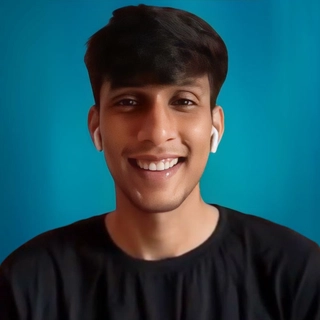














Definitely planning to try this out soon