Last year, I was blown away by some Terminal commands that I learned. My favorite one is open . to open a Finder window for whichever directory you are currently in.
At one point I had a similar command to instantly open a folder in VS Code (Visual Studio Code), but deleted it after I switched from VS Code to Atom. I’ve since switched back to VS Code and after begrudgingly dragging folders into VS Code to open them, I decided to figure out how to enable that command.
Luckily, it takes a few steps to activate.
- With VS Code running, enter
Command + Shift + Pto open the Command Palette (or View > Command Palette from the menu bar)
- A search bar will open up. Search for “Shell” or “Shell Command” and you should see one named
Shell Command: install "code" command in PATH.
- Select it and a confirmation
Shell command "code" successfully installed in PATH.should pop up (for me the pop up appeared in the lower, righthand corner).
If you already have a Terminal session running, quit or restart it.
When you are in the directory with the files you want to open in VS Code, type
code .(that is the word “code” followed by a space, then a period) and the folder will automatically open in VS Code.
The post Automatically Open the Current Directory in VS Code From Terminal appeared first on Shannon Crabill — Front End Software Engineer.















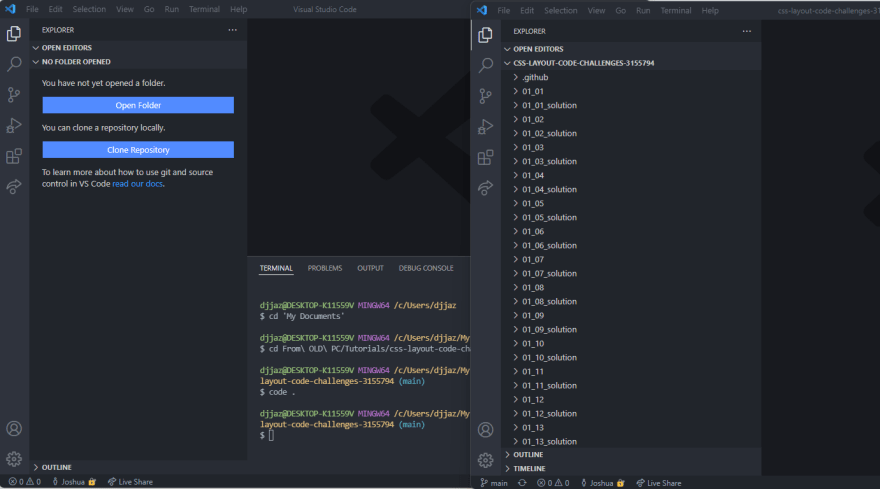




This plus the gpm plugin, which let's me open any git project from within vscode Without trying my hands off the keyboard make me feel like "Hackerman".