INTRODUCTION
In this article, you use Google Cloud Marketplace to quickly and easily deploy a LAMP stack on a Compute Engine instance. The Bitnami LAMP Stack provides a complete web development environment for Linux that can be launched in one click.
Use Cloud Marketplace to deploy a LAMP stack
- In the Google Cloud Console, on the Navigation menu, click Marketplace.
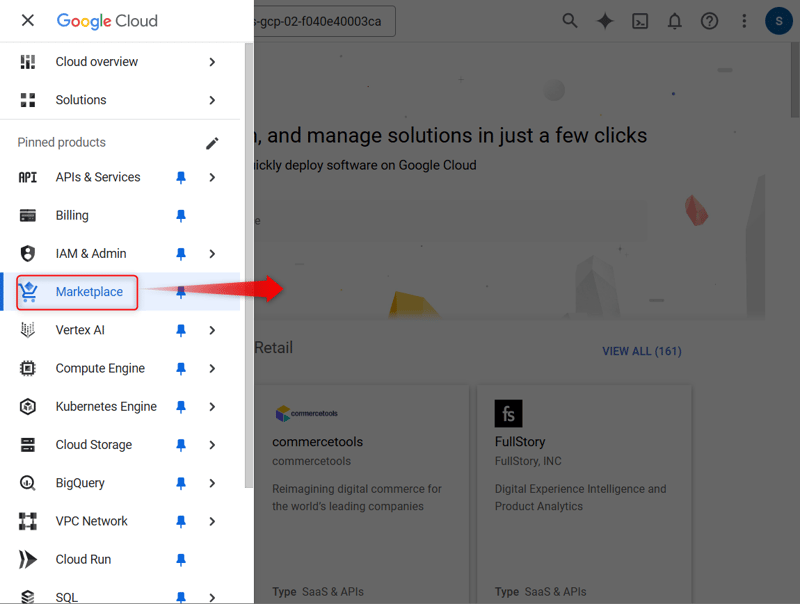
- In the search bar, type
LAMPand then press ENTER. - In the search results, click Bitnami package for LAMP.
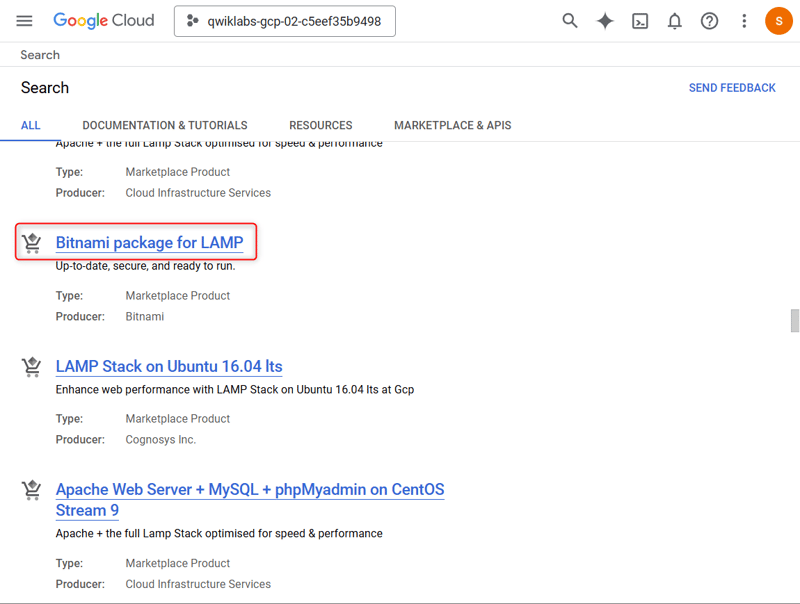 If you choose another LAMP stack, such as the Google Click to Deploy offering, the lab instructions will not work as expected.
If you choose another LAMP stack, such as the Google Click to Deploy offering, the lab instructions will not work as expected.
- On the LAMP page, click GET STARTED.
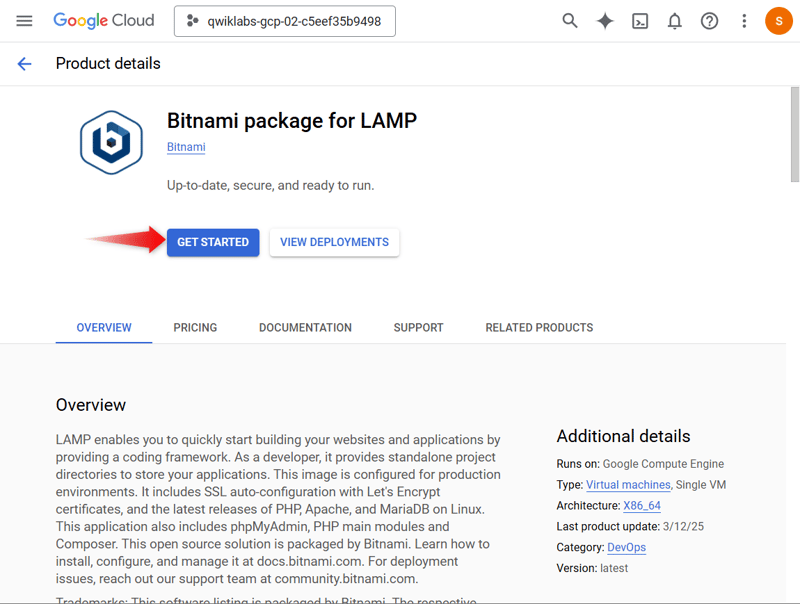
- On the Agreements page, check the box for Terms and agreements, and click AGREE.
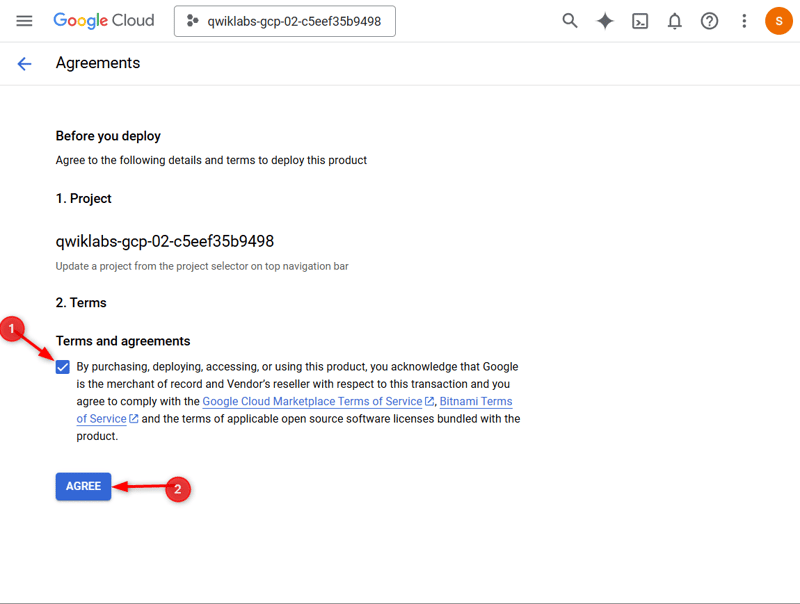
- On the Successfully agreed to terms pop up, click DEPLOY.
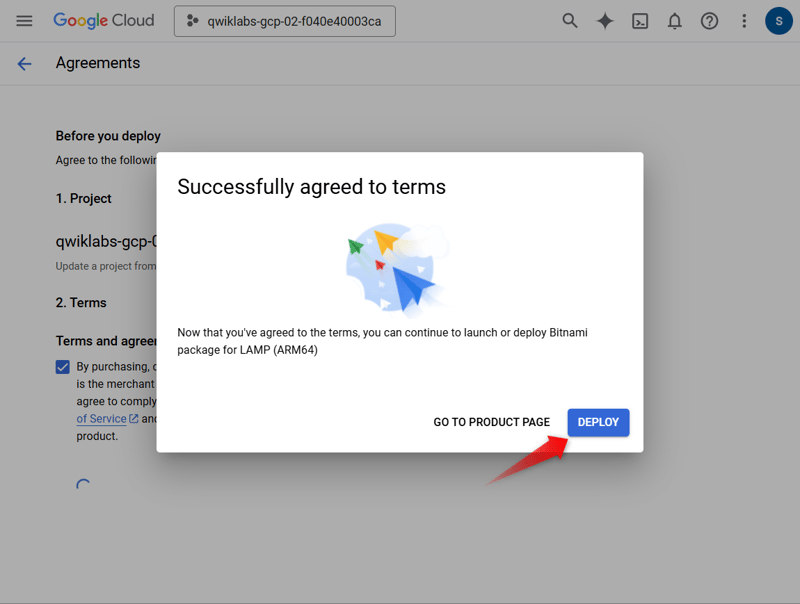 If prompted, click on Enable for the Compute Engine API and the Infrastructure Manager API.
If prompted, click on Enable for the Compute Engine API and the Infrastructure Manager API.
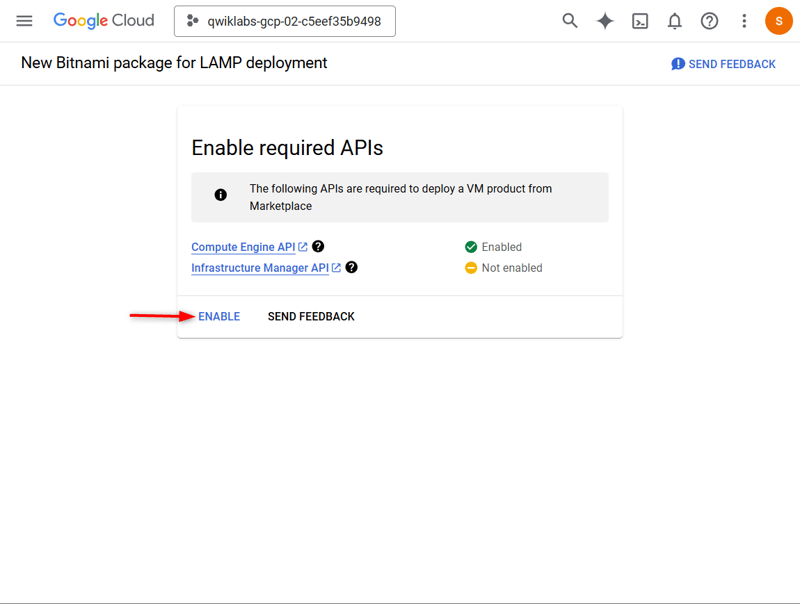
- For Zone, select the deployment zone to
ZONE - For Machine Type, select E2 as the Series and e2-medium as the Machine Type.
- Leave the remaining settings as their defaults.
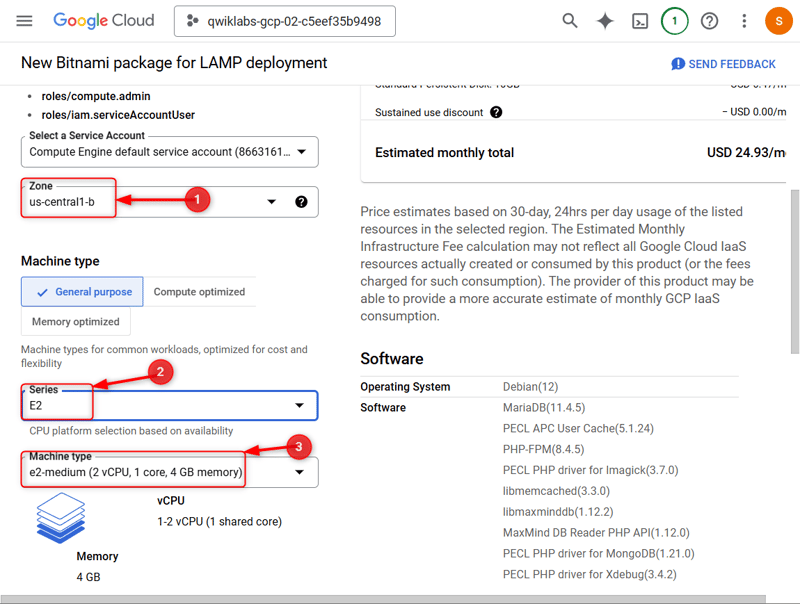
- Click Deploy.
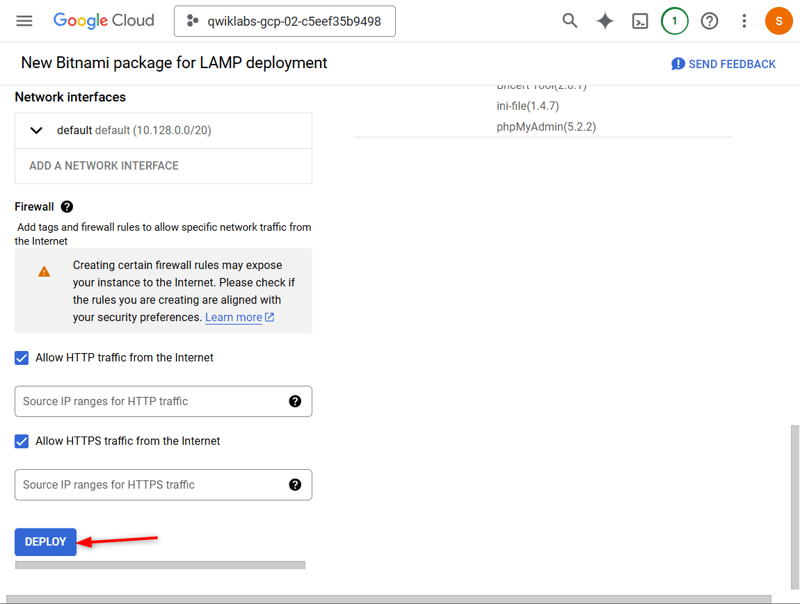 If a Welcome to Deployment Manager message appears, click Close to dismiss it.
If a Welcome to Deployment Manager message appears, click Close to dismiss it.
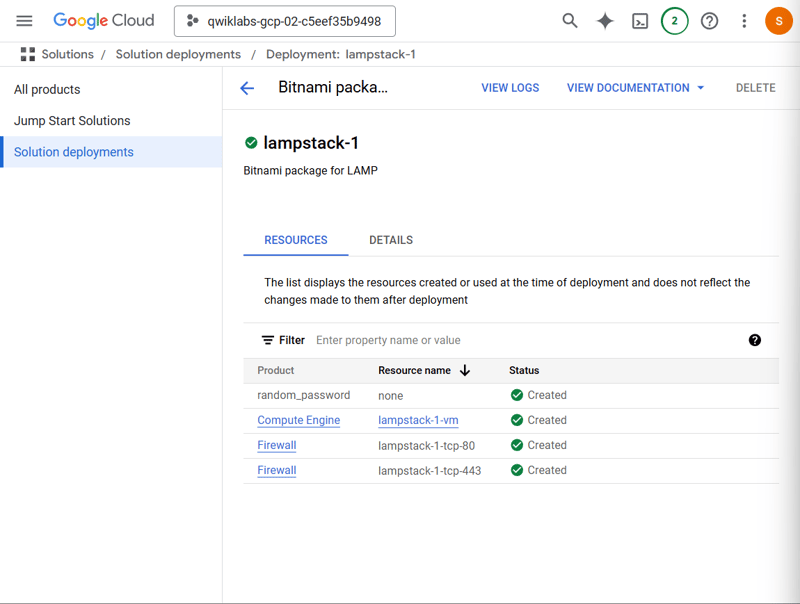 Note: Warnings may appear as the deployment is happening. You can disregard these for this lab.
The status of the deployment appears in the console window: lampstack-1 is being deployed. When the deployment of the infrastructure is complete, the status changes to lampstack-1 has been deployed.
Note: Warnings may appear as the deployment is happening. You can disregard these for this lab.
The status of the deployment appears in the console window: lampstack-1 is being deployed. When the deployment of the infrastructure is complete, the status changes to lampstack-1 has been deployed.

