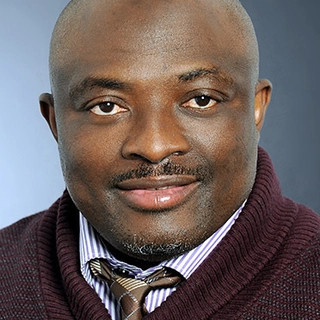Simplifying User Account Management in Linux 🖥️
Linux is renowned for its powerful flexibility and robustness, and user account management is no exception. It’s a cornerstone of system administration, ensuring that resources are efficiently allocated and access is properly controlled. Whether you’re a novice stepping into the Linux world or an experienced administrator refining your skills, understanding how user accounts work is essential. Here's a straightforward overview of the key aspects:
1. What is a User?
At its core, a user is simply a login name tied to an account on a computer. It allows the individual to log in and out while accessing the computer's resources—both hardware and software.
2. Types of Users in Linux
Linux defines users broadly into two categories:
-
System User: Created automatically during the installation of Linux, these are essential for running system services (e.g.,
root,apache). -
Normal User: These accounts are created, edited, and deleted by privileged users (like the
superuserwith admin permissions). They’re meant for individual users who interact with the system.
3. Unique User Identification (UID)
Every user in Linux is assigned a unique UID for identification. Here’s how UIDs are divided:
- 0–999: Reserved for system users, including administrator or superuser accounts.
- 1000–60000: Reserved for normal users.
4. Storage of User Account Data
Linux stores user information in two key files:
-
User Account Properties:
/etc/passwdcontains information like usernames, UIDs, GIDs, home directories, and default shells. -
User Password Properties:
/etc/shadowstores hashed passwords and password settings, offering better security by restricting access to this file.
5. Managing User Accounts in Linux
Managing user accounts in Linux requires understanding a few essential commands:
- Create a User Account:
useradd <username>
- Set Up or Change a Password:
passwd <username>
- Check User Account Properties:
grep <username> /etc/passwd
- Check User Password Properties:
grep <username> /etc/shadow
- Switch User from Root/Admin:
su <username>
-
Delete a User Account:
- To delete the account while retaining the home directory:
userdel <username>- To delete the account and its data, including the home directory:
userdel -r <username>
Linux user management doesn’t need to be overwhelming. By learning and mastering these commands and principles, you can keep your system secure and efficient. What’s your experience with managing user accounts on Linux? Share your thoughts—I’d love to hear about it!