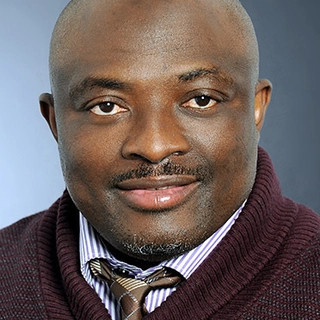If you’re thinking about becoming a Linux system administrator, one of the first things you need to understand is group management. Why? Because in a workplace, different departments need different levels of access to files and systems. As a sysadmin, you’ll be responsible for organizing users into groups, making sure they have the right permissions, and even creating temporary accounts for guests.
Let’s break it down in simple terms and see how group management works in Linux.
What Are Groups in Linux?
In Linux, a group is a collection of users who share the same permissions. Instead of assigning permissions to each user individually, you can add them to a group and give the group access to certain files or directories. This makes managing users much easier, especially in large organizations.
For example:
- The HR department might need access to employee records.
- The IT team might need access to system logs.
- A guest user might need temporary access to a shared folder.
By using groups, you can control who gets access to what without manually setting permissions for each user.
Basic Group Management Commands
Here are some essential commands to manage groups in Linux:
- Check Existing Groups
To see all the groups on your system, run:
cat /etc/group
This will list all groups and their members.
- Create a New Group
If you need to create a new group for a department or project, use:
sudo groupadd <group_name>
Example:
sudo groupadd marketing
This creates a group called marketing.
- Add a User to a Group
To add a user to a group, use:
sudo usermod -aG <group_name> <username>
Example:
sudo usermod -aG marketing alice
Now, Alice is part of the marketing group.
- Remove a User from a Group
If a user no longer needs access, remove them from the group:
sudo gpasswd -d <username> <group_name>
Example:
sudo gpasswd -d alice marketing
Alice is now removed from the marketing group.
- Delete a Group
If a group is no longer needed, delete it:
sudo groupdel <group_name>
Example:
sudo groupdel marketing
This removes the marketing group from the system.
Creating Temporary Guest Accounts
Sometimes, you need to create a temporary account for a guest user. Here’s how:
- Create a Guest User
sudo useradd -m guest1
This creates a new user called guest1 with a home directory.
- Set a Password for the Guest User
sudo passwd guest1
You’ll be prompted to enter a password for the guest account.
- Add the Guest to a Limited-Access Group
sudo usermod -aG guests guest1
This ensures the guest only has access to specific files.
- Delete the Guest Account When No Longer Needed
sudo userdel -r guest1
This removes the guest1 account and its home directory.
Why Group Management Matters for Sysadmins
As a Linux sysadmin, managing users and groups is one of your core responsibilities. Without proper group management:
- Users might have access to files they shouldn’t.
- Departments might struggle to collaborate.
- Security risks could increase.
By mastering group management, you’ll be able to organize users efficiently, improve security, and make system administration much easier.
Summary
Group management is the foundation of Linux system administration. Whether you’re adding new employees to their department’s group, setting up permissions for IT staff, or creating temporary accounts for guests, understanding how to manage groups is essential.
Start practicing these commands, experiment with different group setups, and soon, you’ll be managing Linux systems like a pro!