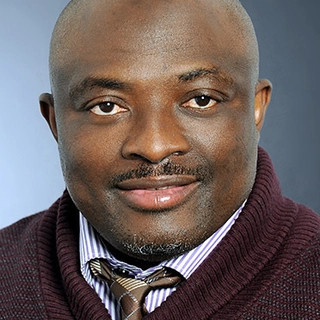A Red Hat Linux server runs multiple background services to handle networking, security, file sharing, and applications. If a critical service fails or stops running, the server may experience downtime, slow performance, or security vulnerabilities.
Knowing which services to monitor, how to check them, and why they are important helps ensure your system runs smoothly and securely. Let’s break it down step by step, with real-world examples, so everyone can follow along.
1. Why Checking Server Services Is Important
Red Hat Linux servers rely on background services to keep systems operational. If one fails unexpectedly, it can cause:
- Websites going offline due to a broken web server.
- Network instability if the firewall or DNS service is down.
- Users unable to log in if authentication services fail.
- Slow performance caused by memory-hungry processes running in the background.
Regularly checking these services prevents downtime and improves system reliability.
2. How to Check Running Services on Red Hat Linux
Red Hat Linux uses systemctl to manage services. You can check the status, restart, and stop services easily using simple commands.
Check All Active Services
To list all running services:
systemctl list-units --type=service
Check a Specific Service
To check if a service is running:
systemctl status <service-name>
For example, to check the Apache web server:
systemctl status httpd
3. Essential Services to Monitor on a Red Hat Linux Server
A. Web Server (Apache, Nginx, Lighttpd)
- Purpose: Hosts websites and serves web pages to users.
- Check status:
systemctl status httpd # Apache
systemctl status nginx # Nginx
- Use case: If a company website goes offline, checking the web server ensures it’s running properly.
B. DNS Server (Bind, Unbound, PowerDNS)
- Purpose: Translates domain names into IP addresses for network communication.
- Check status:
systemctl status named
- Use case: If employees cannot access websites, checking the DNS service helps identify the issue.
C. DHCP Client (dhcpv6-client, isc-dhcp-client)
- Purpose: Automatically assigns IP addresses to devices on a network.
- Check status:
systemctl status dhcpv6-client
- Use case: If devices are not getting IP addresses, checking DHCP ensures they can connect properly.
D. File Sharing Services (NFS, Samba, Mountd)
- Purpose: Enables networked file access for Linux and Windows users.
- Check status:
systemctl status nfs-server # NFS
systemctl status smb # Samba
systemctl status nfs-mountd # Mountd
- Use case: If shared folders are not accessible, checking these services helps restore file sharing.
E. Firewall & Security Services (firewalld, iptables)
- Purpose: Protects the server against unauthorized access and cyberattacks.
- Check status:
systemctl status firewalld
- Use case: If the server is open to attacks, checking firewall settings helps block threats.
4. Restarting Services When They Fail
If a service stops working, restarting it often fixes the issue without needing a full reboot.
Restart a Service in Red Hat Linux
sudo systemctl restart <service-name>
For example, to restart the Apache web server:
sudo systemctl restart httpd
If the issue persists, checking logs for errors can help:
journalctl -u <service-name> --no-pager
Summary
Monitoring essential Red Hat Linux services ensures reliability, security, and performance. Whether you’re hosting a website, managing network storage, or troubleshooting connectivity, keeping these services running smoothly prevents downtime and security risks.