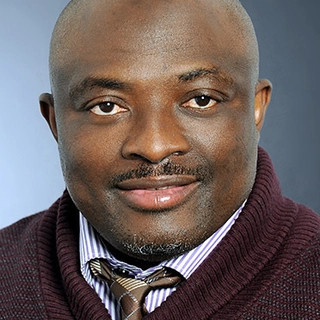The history command in Red Hat Linux records previously executed commands, helping users recall past actions, troubleshoot issues, and monitor system activity.
Using the history Command
To view saved commands:
history
Each command appears with a number for easy reference.
To rerun a specific command:
!n
Replace n with the command number.
Why It Matters
- Saves Time – Quickly reuse past commands.
- Fix Mistakes – Modify and rerun incorrect commands.
- Tracks Activity – Helps administrators monitor user actions.
To repeat the last command:
!!
To rerun a command that starts with a specific word:
!keyword
Managing History
To remove all stored commands:
history -c
To delete a specific entry:
history -d n
Replace n with the command number.
For permanent deletion:
cat /dev/null > ~/.bash_history
Storing Command History
To ensure command logs are saved:
echo 'export HISTFILE=/var/log/bash_history' >> ~/.bashrc
source ~/.bashrc
This stores command history in /var/log/bash_history for tracking.
Conclusion
The history command is a valuable tool for efficiency, troubleshooting, and security. Learning to use it effectively simplifies Linux management and keeps systems running smoothly.