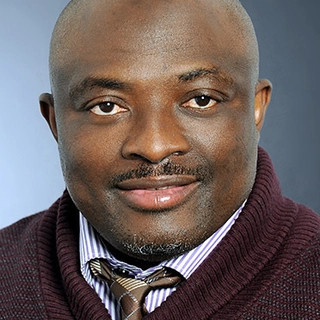Ever needed to transfer files between your local machine and a remote server? If you're working with Linux, the scp (Secure Copy) command is a lifesaver. It's quick, secure, and built into most Linux distributions. In this article, we'll break down how to use scp, why it’s useful, and how it works—all in simple English, so even if you're new to Linux, you’ll get it!
What Is SCP?
SCP stands for Secure Copy Protocol. It allows you to transfer files between computers using SSH (Secure Shell), ensuring security during transmission. It works just like the regular cp command, but instead of copying files locally, it sends them over a network to a remote machine.
Why SCP?
- Secure: Uses SSH encryption to protect your data.
- Simple: No need for additional software.
- Fast: Works efficiently even with large files.
Real-Life Use Case
Imagine you’re a developer working on a website. You’ve finished coding on your local machine, and now you need to transfer your files to a remote server so users can access your site. Instead of using a slow web upload, you can quickly and securely copy your files using SCP.
Another common example is backing up important data; you might want to send your personal documents to a remote server for safekeeping without relying on cloud services.
How to Use SCP
1️⃣ Copy a File from Local to Remote
To send a file (myfile.txt) to a remote server, use this command:
scp myfile.txt username@remote_host:/path/to/destination/
Breaking it down:
-
scp→ The command itself -
myfile.txt→ The file you want to send -
username@remote_host→ Your SSH login (change "username" to your actual remote username and "remote_host" to the server's address) -
/path/to/destination/→ The folder where you want the file to be placed
After running this command, SCP will prompt you to enter your password for the remote server. Once entered, the file will be transferred securely!
2️⃣ Copy a File from Remote to Local
To bring a file (remotefile.txt) from a remote server back to your local machine, use:
scp username@remote_host:/path/to/remotefile.txt /local/destination/
This does the opposite—it retrieves the file instead of sending it.
3️⃣ Copy a Directory
Need to send a whole folder? Use -r (recursive mode):
scp -r myfolder username@remote_host:/path/to/destination/
This transfers all files inside myfolder to the remote server.
Tips for Smooth Transfers
✔️ Check SSH Access: Make sure you can connect to the remote server via SSH before using SCP.
✔️ Use Absolute Paths: Be clear about where your files should go on the remote system.
✔️ Speed It Up: Add -C for compression to speed things up when transferring large files.
scp -C myfile.txt username@remote_host:/path/to/destination/
✔️ Use SSH Keys: If you transfer files often, set up SSH keys so you don’t have to enter passwords every time.
Conclusion
SCP is one of the simplest yet most effective tools for transferring files securely between computers. Whether you're a developer, system administrator, or just someone backing up personal files, knowing how to use SCP can save you time, effort, and frustration.
Give it a try and see how effortlessly you can move your files!