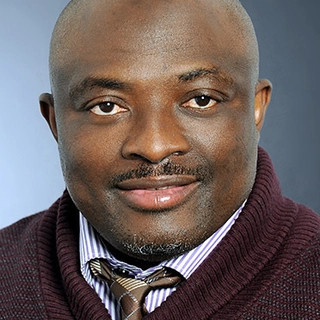You know when you try to open a folder or access a USB drive, and it’s not ready or gives an error? That’s frustrating. AutoFS solves this problem. It’s a simple tool in Red Hat Linux that gets folders and drives ready right when you need them, and closes them when you’re done.
Here’s how AutoFS works, why it helps, and how you can use it easily.
What AutoFS Does
AutoFS lets your system:
- Open folders or drives only when you use them
- Close them when you stop using them
No need to type special commands or remember long instructions. AutoFS watches quietly and acts when needed.
Why It Helps
- You save time — no manual mounting
- No errors from broken or missing folders
- Keeps your system clean — nothing stays open longer than needed
- Great for office folders, USBs, or remote drives
Simple Example
You work with a folder on your company network. Without AutoFS, you have to type:
mount -t nfs server:/share /mnt/share
With AutoFS:
- You just go to
/mnt/share - AutoFS sees that you’re trying to use it and opens it for you
- When you stop using it, AutoFS closes it again
How to Set It Up
Step 1: Install AutoFS
sudo yum install autofs
Step 2: Start the Service
sudo systemctl start autofs
sudo systemctl enable autofs
Step 3: Set Up the Main File
Edit /etc/auto.master:
sudo nano /etc/auto.master
Add:
/mnt /etc/auto.misc
This tells AutoFS to use another file to decide what folders to open under /mnt.
Step 4: Add a Rule
Edit /etc/auto.misc:
sudo nano /etc/auto.misc
Example rule:
docs -fstype=nfs server:/shared/documents
This means when you go to /mnt/docs, AutoFS opens the network folder for you.
Step 5: Apply Changes
sudo systemctl restart autofs
Test It
Go to the folder:
cd /mnt/docs
If everything is right, the folder will open. No extra commands. Just works.
AutoFS saves you from typing, keeps your system clean, and gets things ready when you need them. If you use drives or shared folders often, it’s a simple way to make Red Hat Linux easier to use.