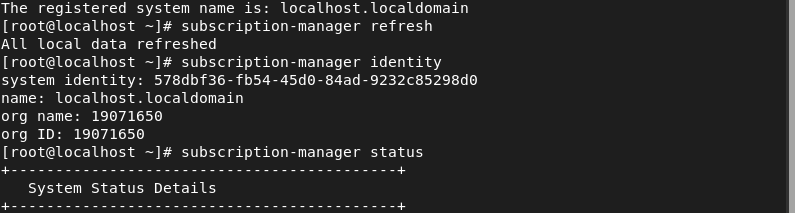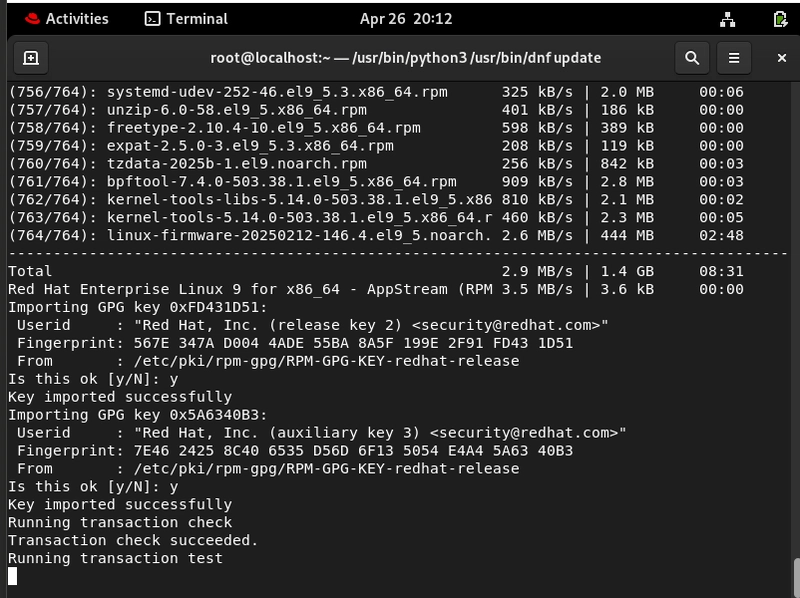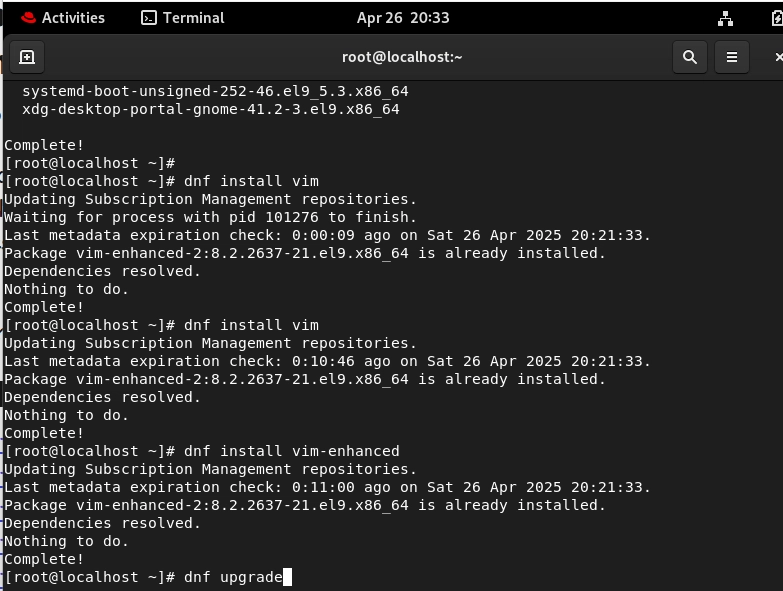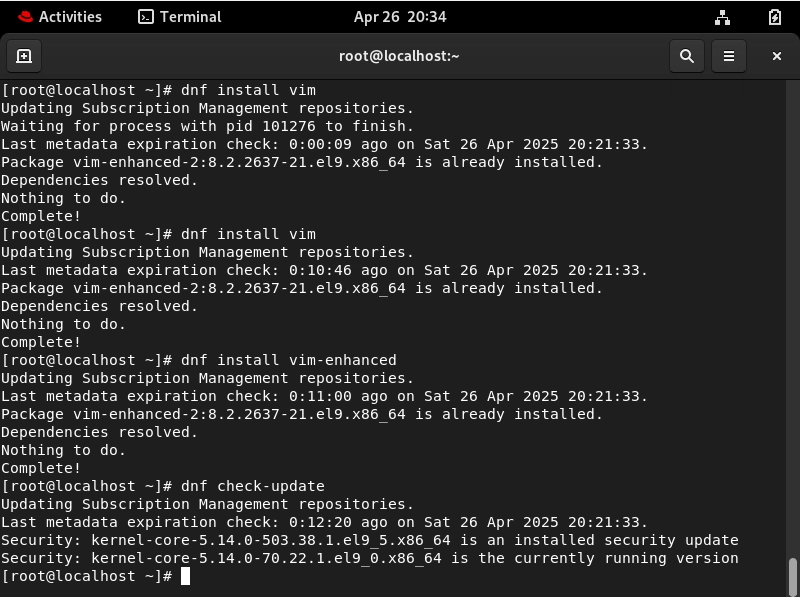If you're running RHEL 9 on VirtualBox (or anywhere else), one of the first things you'll want to do is register your system with Red Hat. Registering gives you access to official repositories, security patches, updates, and all the good stuff that keeps your system stable and secure.
Let me show you a quick and simple guide to get it done.
Index
- Step 1: Register Your System
- Step 2: Refresh Your Subscription
- Step 3: Verify Your Registration
- Step 4: Attach an Available Subscription
- Step 5: Update and Install Essential Packages
- Summary
Step 1: Register Your System
subscription-manager register --username <your_redhat_username> --password <your_redhat_password>
Replace <your_redhat_username> and <your_redhat_password> with your Red Hat account credentials. (If you don't have an account yet, you can create one for free at Red Hat.
Once it is successfully registered, you should get this prompt.
Step 2: Refresh Your Subscription
After successfully registering, refresh the subscription manager:
subscription-manager refresh
Step 3: Verify Your Registration
You can check if your system is properly registered by running:
subscription-manager identity
or
subscription-manager status
This will confirm that your system is recognized by Red Hat.
Step 4: Attach an Available Subscription
To automatically attach a subscription (instead of manually choosing one):
subscription-manager attach --auto
Step 5: Update and Install Essential Packages
Now that you're registered and ready to roll, it's a good idea to update your system and install some basics:
# Update package information
dnf update
# Install Vim and enhanced version
dnf install vim
dnf install vim-enhanced
# Perform system upgrade
dnf upgrade
# Check for available updates
dnf check-update
This ensures your system has the latest updates and access to Red Hat's official repositories.
Here are some snapshots of the update process...
Summary
Now your RHEL 9 system is fully registered, updated, and ready for action. Whether you're setting up a new project, learning Linux, or preparing for certifications, having a properly registered system is key to a smooth experience.
Happy learning and building!
If you need extra assistance, you could reach me on LinkedIn
If you're using a developer subscription, remember that RHEL systems need to check in at least once every 30 days to maintain their registration status.
#30DaysLinuxChallenge #CloudWhistler #RedHat #Cloudsecurity #DevOps #Linux #OpenSource #CloudComputing #Womenwhobuild #RedHatEnterpriseLinux #Systemregistration #EnterpriseIT #Ansible #OpenShift #SysAdmin #Automation #CloudEngineer